Dell UC300 Quick Start Guide
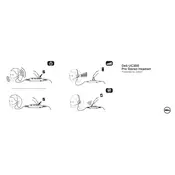
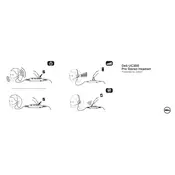
To set up your Dell UC300 Headset, connect the USB cable to an available USB port on your computer. Your operating system should automatically recognize the device and install the necessary drivers. If prompted, follow any on-screen instructions to complete the setup.
First, ensure that the headset is properly connected to the computer. Check the volume settings on both the headset and the computer. Ensure that the Dell UC300 is set as the default playback device in the sound settings of your operating system. Restart your computer if necessary.
Check that the microphone is not muted and the volume is turned up. Ensure the headset is securely connected to the computer. Verify that the Dell UC300 is selected as the default recording device in your sound settings. Test the microphone in different applications to rule out software issues.
To clean your Dell UC300 Headset, use a soft, dry cloth to wipe down the ear cushions and headband. Avoid using liquids or abrasive materials. Store the headset in a cool, dry place to prevent damage. Regularly inspect the cables and connectors for any signs of wear or damage.
The Dell UC300 Headset is primarily designed for use with computers via USB. It does not support direct connection to smartphones, which typically require a 3.5mm jack or Bluetooth connectivity.
Ensure the headband is adjusted to fit your head size comfortably. The ear cushions should fully cover your ears without pressing too hard. If discomfort persists, consider using third-party ear cushions compatible with the headset.
Visit the Dell support website and search for the UC300 headset to find the latest drivers. Download and install the drivers according to the provided instructions. Ensure that your operating system is also up-to-date to support the headset.
The Dell UC300 Headset requires a computer with a USB port. It is compatible with major operating systems such as Windows and macOS. Ensure your system meets any additional software requirements specified by Dell for optimal performance.
Ensure the headset is securely connected and set as the default audio device. Adjust sound settings on your computer to enhance quality, such as enabling any available enhancements or equalizer settings. Keep the drivers up-to-date for the best performance.
First, try connecting the headset to a different USB port. Restart your computer and check the device manager for any error messages or driver issues. Reinstall drivers if necessary or contact Dell support for further assistance.