Dell Streak 7 Quick Start Guide
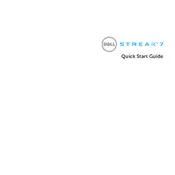
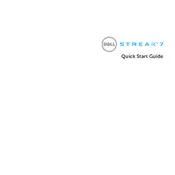
To perform a factory reset, go to Settings > Privacy > Factory data reset. Confirm the reset by following the on-screen instructions. Ensure all important data is backed up as this process will erase all data on the device.
First, check the charging cable and adapter for any damage. Try using a different cable or charger. If the problem persists, clean the charging port gently with compressed air. If none of these solutions work, consider replacing the battery or contacting Dell support.
To improve battery life, reduce screen brightness, close unused apps running in the background, and disable Wi-Fi, GPS, or Bluetooth when not in use. Also, consider disabling push notifications and automatic updates to conserve battery.
If your device is running slowly, try clearing the cache by going to Settings > Storage > Cached data. You can also uninstall unused apps to free up space. Restarting the device can also help improve performance.
Open Settings and select Wireless & networks. Tap on Wi-Fi settings, then turn on Wi-Fi. Select your desired network from the list and enter the password if required.
If the device freezes, perform a soft reset by holding the power button for about 10 seconds until it restarts. Ensure all apps and the operating system are up to date to prevent similar issues.
To update the software, go to Settings > About device > System updates. Check for updates and follow the prompts to install any available updates. Ensure your device is connected to Wi-Fi and has sufficient battery life during the update process.
You can extend storage by inserting a microSD card into the card slot. Go to Settings > Storage to manage and transfer data to the SD card. It’s advisable to use cards with higher read/write speeds for better performance.
Ensure the device is charged by plugging it into a power source for at least 30 minutes. Try a different charger if necessary. If the device still doesn’t turn on, attempt a hard reset by pressing and holding the power and volume down buttons simultaneously.
Connect your tablet to the computer using a USB cable. Ensure the device is unlocked, then select the USB connection option as 'File Transfer' or 'MTP' on the tablet. Your tablet should appear as a drive on your computer, allowing you to transfer files.