Dell Streak Quick Start Guide
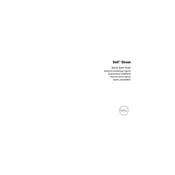
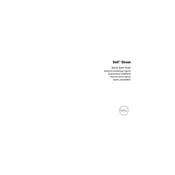
To perform a factory reset, go to Settings > Backup & reset > Factory data reset. Confirm the reset to erase all data and restore the tablet to its original settings. Ensure to back up your data before proceeding.
First, check the charging cable and adapter for any visible damage. Try using another compatible charger. If the problem persists, inspect the charging port for debris and clean it gently. If the issue continues, consider replacing the battery or contacting support.
Connect your tablet to Wi-Fi and go to Settings > About tablet > System updates. If an update is available, follow the on-screen instructions to download and install it. Ensure your device is charged before starting the update.
Slow performance can be caused by too many background apps. Close unnecessary apps, clear cache by going to Settings > Storage > Cached data, and consider uninstalling unused applications. Restart the device regularly to free up memory.
Go to Settings > Wi-Fi, and ensure Wi-Fi is turned on. Select your network from the list, enter the password if prompted, and tap Connect. If the connection fails, check the password and try again.
Try restarting the tablet by holding the power button until it turns off. If the screen remains unresponsive, perform a soft reset by pressing and holding the power and volume down buttons simultaneously until the device restarts.
Reduce screen brightness, enable battery saver mode in Settings, and turn off unnecessary background apps and connectivity features like Bluetooth and GPS when not in use. Consider reducing screen timeout duration.
Yes, you can use a capacitive stylus designed for touchscreens with your Dell Streak Tablet. Ensure the stylus is compatible with capacitive screens for optimal performance.
Connect the tablet to your computer using a USB cable. Select 'Media Transfer' or 'File Transfer' mode on the tablet. Your device should appear as a removable drive on your computer, allowing you to drag and drop files.
Ensure your software is up to date and uninstall any recently added apps that may be causing instability. Clear the cache partition by entering recovery mode. If issues persist, consider performing a factory reset after backing up your data.