Dell SB522A Quick Start Guide
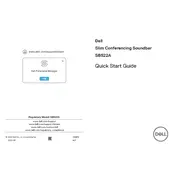
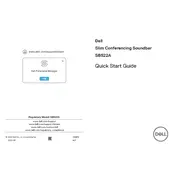
To connect your Dell SB522A Speaker to a computer, use the provided USB cable. Plug one end into the speaker and the other into an available USB port on your computer. Ensure the speaker is powered on and the computer recognizes the device.
First, check the volume settings on both the speaker and your computer. Ensure the speaker is set as the default playback device in your computer's sound settings. If the issue persists, try connecting the speaker to a different USB port or another device.
The Dell SB522A Speaker is designed primarily for use with computers via USB connection. It does not support Bluetooth or auxiliary input for direct smartphone connectivity.
To update the firmware, visit the Dell support website and search for the SB522A Speaker. Download any available firmware updates and follow the on-screen instructions to install them. Ensure the speaker is connected to your computer during the process.
To clean your speaker, disconnect it from any power source. Use a soft, dry cloth to gently wipe the exterior. Avoid using any cleaning liquids or sprays directly on the speaker. For dust in crevices, a can of compressed air can be useful.
Yes, the Dell SB522A Speaker can work with Linux operating systems. It is generally recognized as a USB audio device, but functionality may vary depending on the specific Linux distribution and kernel version.
The Dell SB522A Speaker does not have a factory reset option. If you encounter persistent issues, try uninstalling and reinstalling the device drivers or contact Dell support for further assistance.
Ensure the USB cable is securely connected to both the speaker and the computer. Try using a different USB port or cable if available. Check for any power-saving settings on your computer that might be affecting USB devices.
The Dell SB522A Speaker does not have built-in controls for adjusting bass and treble. You may be able to adjust sound settings through your computer's audio software or sound card control panel.
The warranty period for the Dell SB522A Speaker typically depends on the region and retailer. Generally, Dell offers a one-year limited warranty, but it is advisable to check the specific terms at the time of purchase or consult the Dell support website.