Dell Precision T5600 Owner's Manual
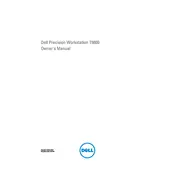
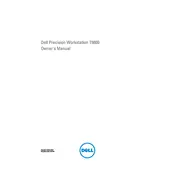
To install additional RAM, power off the workstation and unplug all cables. Remove the side panel, locate the memory slots on the motherboard, and insert the new RAM sticks into the available slots. Ensure they click into place and reassemble the workstation.
Check all power connections, ensure the power cable is plugged into a working outlet, and look for any signs of damage. If the issue persists, try resetting the power supply unit or testing with a different power cable.
Visit the Dell Support website, download the latest BIOS update for the T5600, and follow the on-screen instructions to install it. Ensure the workstation is connected to a reliable power source during the update.
Regularly clean the interior of the workstation to prevent dust buildup, ensure adequate ventilation, update software and drivers, and perform regular backups of important data.
Check that all fans are functioning properly, clean any dust from vents and fans, ensure the workstation is in a well-ventilated area, and consider applying new thermal paste if necessary.
Yes, you can upgrade the graphics card. Ensure the new card is compatible and fits within the power and space constraints of the workstation. After installation, update the drivers for optimal performance.
Ensure the hard drive is properly connected and powered. Check the BIOS settings to confirm the drive is detected. If not, try a different SATA port or cable, and ensure the drive is formatted correctly.
To perform a factory reset, back up all important data. Access the recovery options through the operating system settings, and follow the prompts to reset the system to its original factory settings.
Power off and unplug the workstation. Use compressed air to gently remove dust from internal components, especially fans and heat sinks. Avoid using liquids and ensure the system is dry before reassembling.
Upgrade hardware components such as RAM and storage, keep the system and drivers updated, manage startup programs, and regularly perform system maintenance tasks like disk cleanup and defragmentation.