Dell Precision T1650 Owner's Manual
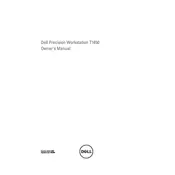
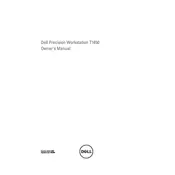
To upgrade the RAM, first ensure the workstation is powered off and unplugged. Open the side panel by removing the screws at the back. Locate the RAM slots on the motherboard, remove the existing RAM by pushing down the levers on each side of the slot, and insert the new RAM until it clicks into place.
Check the power supply and ensure all cables are securely connected. Try resetting the BIOS by removing and reinserting the CMOS battery. If the problem persists, consider checking the RAM and other components for proper seating and function.
Power down the workstation and unplug it. Open the side panel and use compressed air to gently remove dust from components, especially the fans and vents. Avoid touching components directly to prevent static damage.
Ensure the workstation is powered off and unplugged. Open the side panel, remove the existing graphics card by unscrewing it from the case, and disconnecting it from the PCIe slot. Insert the new card into the PCIe slot and secure it with screws. Connect any necessary power cables and close the panel.
Visit the Dell Support website and download the latest BIOS update for the T1650. Run the downloaded file and follow the on-screen instructions, making sure not to power off the workstation during the update process.
The Dell Precision T1650 supports Windows 7, Windows 8, Windows 10, and various Linux distributions. Ensure to check Dell's support page for the latest compatibility updates.
Check the Ethernet cable connection and ensure the network drivers are up to date. Run the Windows Network Troubleshooter and reset the modem/router if necessary. Consult the network settings to confirm correct configuration.
Regularly clean the interior with compressed air, check for software updates, ensure adequate ventilation, and back up important data. Perform hardware checks periodically to ensure all components are functioning correctly.
Unplug the workstation and open the side panel. Disconnect all cables connected to the power supply, unscrew it from the case, and remove it. Install the new power supply by securing it with screws and reconnecting all cables.
The Dell Precision T1650 supports a maximum RAM capacity of 32GB, using four 8GB DDR3 DIMMs.