Dell Precision M6800 Owner's Manual
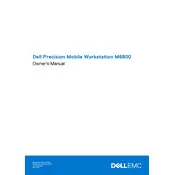
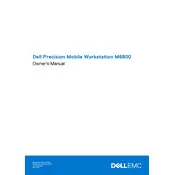
To upgrade the RAM on your Dell Precision M6800, first, power off the laptop and disconnect all cables. Remove the bottom panel by unscrewing the screws. Locate the RAM slots and insert the new RAM modules, ensuring they click into place. Reattach the panel and power on the device to check if the system recognizes the new RAM.
If your Dell Precision M6800 won't power on, try the following: check the power adapter and ensure it's plugged in securely, remove the battery and hold the power button for 15 seconds to reset the hardware, then reattach the battery and try powering it on again. If the issue persists, consider contacting Dell support.
To perform a factory reset, restart your Dell Precision M6800 and press F8 during boot to access the Advanced Boot Options. Select "Repair Your Computer" and then choose "Dell Factory Image Restore" from the recovery options. Follow the on-screen instructions to complete the reset.
To improve battery life, reduce screen brightness, disable unnecessary startup programs, use power-saving modes, and ensure your system drivers are up to date. Additionally, consider replacing the battery if it's old and no longer holds a charge effectively.
To replace the hard drive, first, back up your data. Power off the laptop and remove the battery. Unscrew and remove the back panel, then unscrew the drive cage. Slide out the old drive and replace it with the new one, securing it in the cage. Reassemble the laptop and restore your data.
Overheating may be caused by dust buildup or a malfunctioning fan. Clean the vents and fans using compressed air. Ensure the laptop is on a hard, flat surface to allow proper ventilation. Consider using a cooling pad and check for any BIOS or driver updates that might address thermal issues.
To update the BIOS, go to Dell's official support website and download the latest BIOS update for the M6800. Run the downloaded file and follow the on-screen instructions, ensuring the laptop is connected to a reliable power source throughout the process. Restart the computer once the update is complete.
If the touchpad is not working, check if it's disabled in the BIOS or through the function key (usually Fn + F3). Update the touchpad drivers via Device Manager. If the issue persists, perform a system restore to a point when the touchpad was functioning correctly.
The Dell Precision M6800 supports multiple monitors via its HDMI, VGA, and DisplayPort outputs. Connect the monitors to these ports and use the Display Settings in Windows to configure them. You might need an adapter depending on your monitors' input types.
A slow M6800 can be due to insufficient RAM, outdated drivers, or too many background applications. Consider upgrading RAM, updating all drivers, and disabling unnecessary startup programs. Running disk cleanup and defragmentation can also help improve performance.