Dell Precision M6700 Owner's Manual
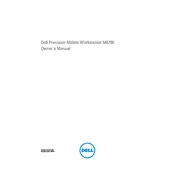
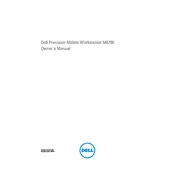
To upgrade the RAM on your Dell Precision M6700, first power off the workstation and disconnect all cables. Remove the bottom panel by unscrewing the screws and gently lifting the cover. Locate the RAM slots and carefully insert the new RAM modules, ensuring they are seated properly. Replace the bottom panel and secure the screws before reconnecting the cables and powering on the workstation.
If your Dell Precision M6700 is overheating, ensure that the air vents are clear of dust and debris. Use compressed air to clean the vents and consider using a cooling pad to improve airflow. Additionally, check for any resource-intensive applications running and close unnecessary programs. If the issue persists, you may need to replace the thermal paste or consult a professional technician.
To perform a factory reset, restart your Dell Precision M6700 and press F8 during boot to enter Advanced Boot Options. Select "Repair Your Computer" and follow the prompts to restore the system to factory settings. Note that this process will erase all data, so back up important files beforehand.
If your Dell Precision M6700 won't boot, check for any error messages or beeps during startup. Ensure the power adapter is connected and functioning. Remove any external devices and perform a hard reset by holding the power button for 15 seconds. If the problem continues, reseat the RAM and storage drives. If these steps do not resolve the issue, consult with Dell support.
To connect an external monitor, use the VGA, HDMI, or DisplayPort on your Dell Precision M6700. Connect the appropriate cable to the monitor and the workstation. Press the Windows key + P to choose the display mode, such as Extend or Duplicate, to configure the external monitor settings.
Regularly clean the air vents and keyboard with compressed air to prevent dust accumulation. Update the BIOS and drivers through Dell SupportAssist to ensure optimal performance. Perform regular backups and run disk cleanup and defragmentation tools to maintain the system’s efficiency.
To replace the battery, turn off your Dell Precision M6700 and disconnect all cables. Flip the workstation over and slide the battery release latch to remove the old battery. Insert the new battery until it clicks into place, then reconnect the cables and power on the device.
Check if the touchpad is disabled by pressing the Fn + F3 keys to toggle its status. Ensure that the touchpad drivers are up-to-date by visiting the Dell Support website. If the issue persists, try connecting an external mouse and perform a system diagnostic test using Dell SupportAssist.
Visit the Dell Support website and enter your service tag or model number to find the latest graphics driver. Download and run the installer, and follow the on-screen instructions to update the driver. Restart your workstation to apply the changes.
Unusual noises may indicate a failing fan or hard drive. First, back up important data. Clean the air vents to ensure proper cooling. If the noises persist, run a hardware diagnostic test using Dell SupportAssist to identify the issue. Consider consulting a professional technician for further assistance.