Dell Precision M4800 Owner's Manual
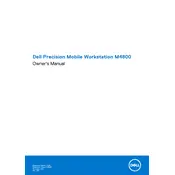
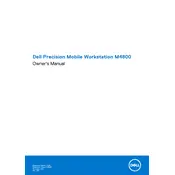
To reset the BIOS password, shut down your workstation, open the bottom case, and locate the CMOS battery. Remove it for a few minutes and then reinsert it. This should reset the BIOS settings, including the password.
The Dell Precision M4800 supports up to 32GB of DDR3L RAM. It has four DIMM slots, each capable of holding up to 8GB of RAM.
To improve battery life, reduce screen brightness, disable unused peripherals like Bluetooth, close unnecessary applications, and use power-saving settings in Windows. Regularly calibrating the battery can also help.
First, ensure that the power adapter is connected and functional. If the laptop still doesn't start, try performing a hard reset by removing the battery and AC adapter, then pressing and holding the power button for 15 seconds. Reconnect the power and try again.
Yes, the Dell Precision M4800 has a modular graphics card that can be upgraded. However, ensure that the new GPU is compatible with the system's power and cooling capabilities.
To perform a factory reset, restart your workstation and press F8 to access the Advanced Boot Options menu. Select "Repair Your Computer" and follow the on-screen instructions to restore the system to factory settings.
Overheating can be caused by dust buildup in the vents. Cleaning the vents and fans with compressed air can improve airflow. Ensure that the laptop is on a hard, flat surface to allow proper ventilation. Consider using a cooling pad if necessary.
Connect the first monitor to the laptop via HDMI or DisplayPort. For the second monitor, use the remaining port or a docking station. Adjust display settings in Windows by right-clicking on the desktop and selecting "Display settings" to configure the monitors.
To upgrade the storage drive, power off the laptop and remove the battery. Open the bottom case, locate the existing drive, and remove it. Install the new drive, secure it in place, and replace the cover and battery. Reinstall the operating system if necessary.
Visit the Dell Support website and enter your service tag to find the latest drivers for your model. Download and install the necessary drivers, ensuring that you restart the system after installation to apply changes.