Dell Precision M4400 Re-Imaging Guide
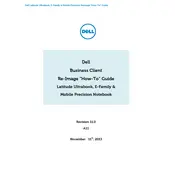
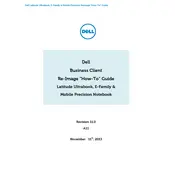
To upgrade the RAM on your Dell Precision M4400, first power off the workstation and unplug it. Flip the laptop over and remove the screws securing the RAM cover. Gently remove the existing RAM modules and insert the new ones, ensuring they are securely seated. Replace the cover and screws, then power the laptop back on to ensure the RAM is recognized.
If your Dell Precision M4400 is overheating, first ensure that the vents are not blocked and clean them using compressed air. Make sure the laptop is on a hard, flat surface to allow proper airflow. You can also check if the thermal paste on the CPU and GPU needs to be reapplied. Consider using a cooling pad to help dissipate heat.
To troubleshoot a non-responsive touchpad, first check the touchpad settings in the control panel to ensure it is enabled. Update the touchpad driver from Dell's support website. If the issue persists, try connecting an external mouse to see if the problem is hardware-related.
To replace the hard drive, turn off your laptop and disconnect all cables. Remove the battery and unscrew the hard drive cover. Slide out the existing hard drive, transfer the mounting bracket to the new drive, and then slide the new drive into place. Replace the cover and screws, then reinstall the battery.
Resetting the BIOS password requires opening the laptop to access the CMOS battery. Disconnect the battery and wait for about 15 minutes, then reconnect it. This should reset the BIOS settings including the password. Note that this process may vary, and it's recommended to consult the service manual or a professional technician.
If your Dell Precision M4400 is not booting up, check for any error messages or beep codes. Ensure the power adapter is functioning and connected properly. Remove any external devices and try booting again. If the problem persists, reseat the RAM and hard drive. If none of these steps work, the motherboard or another internal component may be faulty.
To perform a factory reset, restart the laptop and press F8 repeatedly as it boots up to access the Advanced Boot Options menu. Select 'Repair your computer', then choose 'Dell Factory Image Restore'. Follow the on-screen instructions to complete the reset. Ensure all important data is backed up before proceeding.
To update the BIOS, visit the Dell Support website and download the latest BIOS update for the Precision M4400. Connect the laptop to a power source and close all applications. Run the downloaded file and follow the on-screen instructions. Do not interrupt the process until the update is complete and the system restarts.
To connect to an external monitor, use a compatible VGA or DVI cable to connect the monitor to the corresponding port on the laptop. Press the 'Fn' key along with 'F8' to toggle between display modes. Adjust the display settings in the operating system as needed.
If the battery is not charging, check the power adapter for any damage and ensure it's connected properly. Try removing and reinserting the battery. If possible, test with a different charger or battery. If the issue persists, the battery may need to be replaced.