Dell Precision M3800 Quick Start Guide
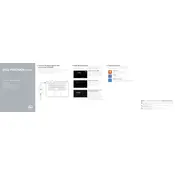
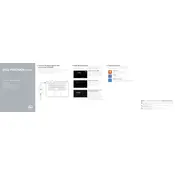
To perform a factory reset, restart the laptop and press F8 before the Windows logo appears. Select "Repair Your Computer," then choose "Dell Factory Image Restore" and follow the on-screen instructions.
First, power off the laptop and disconnect all peripherals. Remove the back cover by unscrewing it. Replace the existing RAM with compatible modules and reattach the cover. Ensure the RAM is properly seated.
Ensure that the laptop's vents are not blocked. Clean the vents with compressed air to remove dust. Consider using a cooling pad and check for software updates that address thermal management.
Charge the battery to 100% and let it rest for two hours. Then, unplug and use the laptop until it enters sleep mode due to low battery. Recharge it to 100% without interruption.
Download the latest BIOS update from the Dell Support website. Run the executable file and follow the instructions to update the BIOS. Ensure the laptop is connected to a power source during the update.
Check if the power adapter is working and properly connected. Remove any external devices and try booting again. If the problem persists, perform a hard reset by holding the power button for 10 seconds.
Use an HDMI cable to connect the laptop to the monitor. Press the Windows key + P to open the Project menu and select the desired display mode (Duplicate, Extend, etc.).
Regularly update software and drivers, keep the laptop clean from dust, manage startup programs, and run disk cleanup and defragmentation utilities periodically.
Restart the laptop and press F2 to enter the BIOS setup. Navigate to the "Virtualization" section and enable the Intel Virtualization Technology option. Save changes and exit the BIOS.
Ensure that the touchpad is not disabled by pressing the appropriate function key combination (usually Fn + F3). Update the touchpad driver through the Device Manager or Dell Support website.