Dell Precision 7710 Owner's Manual
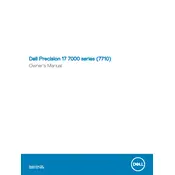
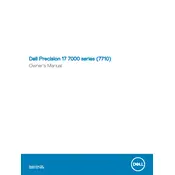
To upgrade the RAM, first power off the workstation and disconnect all cables. Remove the bottom panel by unscrewing the screws. Locate the RAM slots and gently release the clips holding the RAM module. Insert the new RAM module, ensuring it is properly aligned and the clips click back into place. Reattach the bottom panel and reconnect all cables before powering on the workstation.
Ensure that the air vents are not blocked and clean any dust using compressed air. Verify that the cooling fan is functioning properly. Consider using a cooling pad to help dissipate heat. Additionally, ensure that your BIOS and drivers are up to date as Dell often releases updates that can improve thermal management.
To reset the BIOS password, you will need to perform a CMOS reset. Disconnect the workstation from power, remove the battery, and hold the power button for 30 seconds to discharge any remaining power. Open the bottom panel, locate the CMOS battery, and remove it for about 5 minutes before reinserting it. Reassemble the workstation and power it on. The BIOS password should now be reset.
The Dell Precision 7710 supports Windows 10 and various Linux distributions such as Ubuntu and Red Hat. It is recommended to check Dell's official website or support documentation for the most current compatibility information and driver support for your chosen operating system.
To perform a factory reset, restart your workstation and press F8 during boot to access the Advanced Boot Options menu. Select "Repair Your Computer" and press Enter. Follow the on-screen instructions to select the keyboard layout, and login credentials, then choose "Dell Backup and Recovery Manager." Select the option to restore your system to factory settings.
Your workstation may run slow due to insufficient RAM, a nearly full hard drive, or too many background applications. Consider upgrading RAM, clearing unnecessary files, or reducing startup programs. Running a virus scan to check for malware can also help improve performance.
The Dell Precision 7710 supports multiple monitors through its HDMI and Mini DisplayPort outputs. Connect your monitors using these ports and configure the display settings in your operating system's display settings menu to extend or duplicate the desktops.
To replace the battery, power off the workstation and unplug all connections. Turn the workstation upside down and remove the battery release latch. Lift the battery out of its compartment and insert the new battery. Ensure it is securely in place, then reconnect all cables and power on the workstation.
Check for any error messages on the screen that can indicate the problem. Ensure that the power source is working and the battery is charged. Try performing a power reset by disconnecting all peripherals and holding the power button for 15 seconds. If the issue persists, consider running the Dell diagnostics tool by pressing F12 during startup.
The Dell Precision 7710 features a dedicated graphics card that can be upgraded. However, it is recommended to check compatibility with the workstation's power supply and cooling system. Refer to Dell's official documentation or support for guidance on compatible graphics card models.