Dell Precision 3551 Re-Imaging Guide
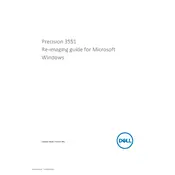
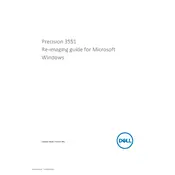
To upgrade the RAM on your Dell Precision 3551, turn off the workstation and unplug all cables. Remove the back panel by loosening the screws. Locate the RAM slots and insert the new RAM modules, ensuring they click into place. Replace the panel and reattach all cables. Power on the workstation to verify the upgrade.
First, check if the power cable is securely connected. Try a different power outlet or cable if possible. Remove the battery and hold the power button for 15 seconds to discharge residual power. Reinsert the battery and power on the device. If the issue persists, consult Dell support for further assistance.
To optimize performance, ensure all drivers and BIOS are updated via Dell SupportAssist. Regularly clean temporary files and defragment the hard drive using built-in Windows tools. Consider upgrading the RAM or storage if necessary. Adjust power settings to prioritize performance over energy saving.
Regularly clean the vents and fans with compressed air to prevent overheating. Keep the operating system and drivers updated. Perform routine checks on hard drive health and battery condition. Backup important data frequently and use antivirus software to protect against malware.
Check the connection between the workstation and the monitor. Update the graphics drivers from the Dell or GPU manufacturer's website. Test with a different monitor to see if the issue persists. Adjust display settings in the operating system and BIOS if necessary.
Ensure the vents are not blocked and clean them with compressed air. Verify that the fan is functioning properly. Place the workstation on a hard, flat surface to improve airflow. Use software to monitor temperatures and adjust power settings to reduce heat generation.
Restart the workstation and press F2 to enter the BIOS setup. Navigate to the 'Exit' tab and select 'Load Setup Defaults'. Confirm the action and save changes by exiting the BIOS. The system will reboot with default BIOS settings.
Ensure the docking station is compatible with the Dell Precision 3551. Connect the docking station to a power source. Use the appropriate cable (USB-C or Thunderbolt) to connect the workstation to the docking station. Install any necessary drivers or firmware updates.
Back up all important data. Create a Windows installation media using a USB drive. Insert the USB and restart the workstation, pressing F12 to access the boot menu. Select the USB drive and follow the on-screen instructions to reinstall Windows. Ensure all drivers are updated post-installation.
Reduce screen brightness and close unnecessary applications. Use power-saving modes and adjust battery settings in the Windows Control Panel. Disconnect peripherals when not in use and keep the operating system and drivers updated for optimal power management.