Dell Precision 3530 Re-Imaging Guide
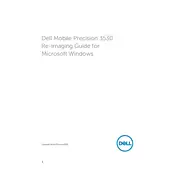
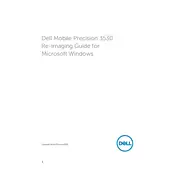
To upgrade the RAM on your Dell Precision 3530 Workstation, turn off the device and disconnect all cables. Remove the back panel by unscrewing the screws. Locate the RAM slots and gently insert the new RAM module into an available slot, ensuring the notches align. Replace the back panel and screws, then reconnect all cables and power on the workstation.
If your Dell Precision 3530 is overheating, ensure it is placed on a hard, flat surface to allow for proper ventilation. Check the air vents for dust and debris, and clean them with compressed air if necessary. Also, consider updating the BIOS and drivers, as these updates can improve thermal management.
To perform a factory reset, restart your Dell Precision 3530 and press F8 during boot until the Advanced Boot Options menu appears. Select "Repair Your Computer," then choose "Dell Factory Image Restore" and follow the on-screen instructions to complete the reset. Remember to backup your data before proceeding.
To update the BIOS, first visit the Dell Support website and download the latest BIOS update for the Precision 3530. Save the file to your desktop. Close all applications, then double-click the downloaded file and follow the on-screen instructions. The system will restart and apply the update automatically.
If your Dell Precision 3530 is not turning on, first check that it is connected to a power source and the power adapter LED is on. If the issue persists, perform a hard reset by disconnecting the battery and power adapter, and then holding the power button for 15 seconds. Reconnect the power and try to turn it on again.
To connect multiple monitors, first ensure your Dell Precision 3530 supports additional displays. Connect the monitors using the available HDMI, USB-C, or DisplayPort outputs. Once connected, right-click on the desktop, select "Display Settings," and configure the display arrangement and resolution as needed.
If your Dell Precision 3530 is running slow, start by checking for malware using antivirus software. Next, ensure that all system updates are installed. Consider upgrading the RAM or switching to an SSD for better performance. Also, remove unnecessary startup programs to speed up boot times.
To replace the battery, turn off the Dell Precision 3530 and disconnect all cables. Remove the screws securing the back panel and gently lift it off. Locate the battery, disconnect the battery cable, and remove the screws securing it. Replace with a new battery, reconnect the cable, and reassemble the device.
To clean the keyboard, turn off the laptop and unplug it. Use compressed air to blow away dust and debris from the keyboard surface. For deeper cleaning, slightly dampen a lint-free cloth with isopropyl alcohol and gently wipe the keys. Ensure the keyboard is dry before turning the laptop back on.
Start troubleshooting Wi-Fi issues by ensuring the Wi-Fi is enabled on your Dell Precision 3530. Restart your router and laptop. Update the Wi-Fi driver through the Device Manager. If problems persist, reset the network settings by going to Settings > Network & Internet > Status > Network reset.