Dell Precision 3440 Small Re-Imaging Guide
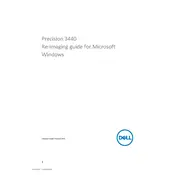
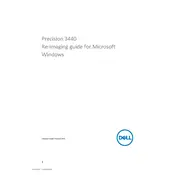
To set up multiple monitors, connect your monitors to the available DisplayPorts or HDMI port on the workstation. Then, right-click on the desktop, select 'Display settings', and configure the display arrangement and resolution as needed.
Check if the power cable is securely connected to both the outlet and the workstation. Ensure the power outlet is working by testing with another device. If the problem persists, try a different power cable or contact Dell support for further assistance.
To upgrade the RAM, power down the workstation and unplug all cables. Open the side panel, locate the RAM slots, and remove the existing modules by pushing the retaining clips. Insert new RAM modules firmly into the slots until the clips lock into place. Reassemble and power on the system.
Turn off and unplug the workstation. Use compressed air to clean dust from vents and components. Wipe the exterior with a soft, damp cloth. Avoid using liquid cleaners or spraying directly onto the workstation components.
Ensure that the workstation is in a well-ventilated area. Check that all fans are operational and clean any dust accumulation inside the case. Consider using additional cooling solutions if necessary.
Install the latest chipset, graphics, and network drivers from the Dell Support website. Regularly check for updates to these drivers to ensure optimal performance and compatibility.
Download the latest BIOS update from the Dell Support website. Run the downloaded file and follow on-screen instructions. Ensure the workstation is connected to a reliable power source during the update to avoid interruptions.
Use Windows Backup and Restore to create a system image or back up files to an external drive. Consider using cloud storage solutions for additional data security and redundancy.
Identify the source of the noise, which may be a failing fan or hard drive. Ensure all components are securely fastened. If the noise persists, consult Dell support for further diagnostics.
Go to 'Settings' > 'Update & Security' > 'Recovery'. Under 'Reset this PC', choose 'Get started' and select the option to remove everything. Follow the prompts to complete the reset process. Ensure important data is backed up before proceeding.