Dell Pocket DJ Quick Start Guide
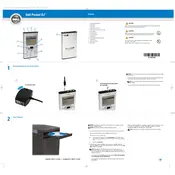
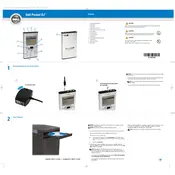
To transfer music files to your Dell Pocket DJ Player, connect the device to your computer using the supplied USB cable. Once connected, your computer should recognize the player as a removable drive. Drag and drop your music files into the 'Music' folder of the player. Ensure that the files are in a compatible format such as MP3 or WMA.
If your Dell Pocket DJ Player does not turn on, first ensure that the battery is charged by connecting it to a power source using the USB cable. If it still doesn't turn on, try resetting the device by holding the power button for about 10 seconds. If the issue persists, check for any firmware updates or consult Dell support for further assistance.
To update the firmware on your Dell Pocket DJ Player, visit the Dell support website and download the latest firmware version for your device. Connect the player to your computer, and run the firmware update utility. Follow the on-screen instructions to complete the update process.
To maintain battery life on your Dell Pocket DJ Player, avoid exposing it to extreme temperatures, and charge it regularly without letting the battery fully deplete. Use the original charging cable and adapter to ensure optimal charging. If you are not using the device for an extended period, store it with a partial charge.
To reset your Dell Pocket DJ Player to factory settings, navigate to the 'Settings' menu, select 'System', and then choose 'Reset'. Confirm your selection to restore the player to its original factory settings. Note that this will erase all data on the device, so back up any important files beforehand.
If your Dell Pocket DJ Player is not recognized by the computer, try using a different USB port or cable. Ensure that the player is turned on and that the USB drivers on your computer are up to date. Restart both the player and the computer, and check the device manager for any connection issues.
To organize music files on your Dell Pocket DJ Player, create folders and playlists within the 'Music' directory on the device. Use music management software like Windows Media Player or iTunes to create and sync playlists, allowing for easy navigation and organization of your songs.
If the sound quality is poor on your Dell Pocket DJ Player, check the headphone connection and try a different pair of headphones. Ensure the volume is set to an appropriate level and that the audio files are not corrupted. If using an equalizer, adjust the settings for optimal sound output.
Yes, you can use the Dell Pocket DJ Player with Mac computers. Connect the player using the USB cable, and it should appear as a removable drive on your Mac. You can then drag and drop music files directly onto the device. Make sure the music files are in a compatible format.
To clean your Dell Pocket DJ Player, use a soft, dry cloth to gently wipe the exterior of the device. Avoid using any abrasive materials or cleaning solvents. For the screen, use a microfiber cloth to remove smudges. Keep the player in a protective case when not in use to safeguard against scratches and dust.