Dell PN557W Quick Start Guide
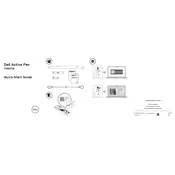
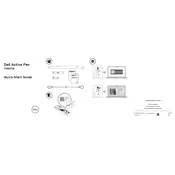
To pair the Dell PN557W Active Pen, press and hold the top button for 3 seconds until the LED indicator starts blinking. Then, go to the Bluetooth settings on your device, find the pen in the list of available devices, and select it to pair.
First, ensure that the pen is properly charged and paired with your device. Check if the screen supports active pen input. If the issue persists, restart your device and try again. If none of these steps work, consider reinstalling the pen drivers.
To replace the battery, twist the pen cap counterclockwise to open it. Remove the old battery and insert a new AAAA battery, ensuring the positive end is facing outwards. Close the cap by twisting it clockwise.
The top button on the Dell PN557W Active Pen can be programmed for various functions, such as launching applications or performing specific tasks. You can customize this function in the pen settings on your device.
Ensure the pen is fully charged and properly paired with your device. Check for any software updates for your device and pen drivers. Reducing the number of active Bluetooth connections can also help improve performance.
The Dell PN557W Active Pen is designed specifically for devices that support active pen technology. Check your device's specifications to ensure compatibility with active pens.
To customize the side buttons, open the settings or control panel on your device and navigate to the pen or stylus settings. From there, you can assign different functions to the side buttons according to your preference.
A continuously blinking LED indicator usually means the pen is in pairing mode. If you did not intend to pair the pen, press the top button to exit pairing mode. If the problem persists, check the battery and try re-pairing the pen with your device.
Ensure the pen is charged and in pairing mode. Remove any previous pairings from your device's Bluetooth settings and try pairing again. Restart your device and check for any available firmware updates.
To clean the pen, use a soft, dry cloth to wipe the exterior. Avoid using any liquids or chemicals. Store the pen in a safe place when not in use to prevent damage. Regularly check the nib for wear and replace it if necessary.