Dell OptiPlex XE3 Re-Imaging Guide
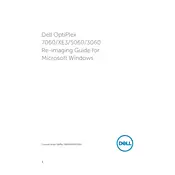
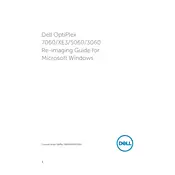
To reset the BIOS password on your Dell OptiPlex XE3, you will need to open the case and locate the CMOS jumper on the motherboard. Move the jumper to the 'clear' position, power on the system for a few seconds, then turn it off and return the jumper to its original position.
Check to ensure the power cable is securely connected and the power outlet is functional. Try a different power cable if possible. If the problem persists, inspect the power supply unit and motherboard for any visible damage or loose connections.
To upgrade the RAM, first power off the computer and unplug all cables. Open the case by removing the side panel. Locate the RAM slots on the motherboard, release the clips on either side of the current RAM modules, and remove them. Insert the new RAM sticks, ensuring they are properly aligned and the clips snap into place.
Regularly clean dust from the interior using compressed air, ensure that the cooling fans are functioning properly, and update your system's BIOS and drivers. Periodically check for software updates and run antivirus scans to keep the system secure.
Check all external connections and peripherals, perform a hard reset by unplugging the power and holding the power button for 15 seconds, and try booting into Safe Mode. If the issue persists, use Dell's built-in diagnostics to check for hardware failures.
Yes, the Dell OptiPlex XE3 can support a dedicated GPU. Ensure that the GPU is compatible with the power supply and fits within the case. Open the case, insert the GPU into the appropriate PCIe slot, and secure it with screws. Connect any necessary power cables before closing the case.
Check that all fans are operational and clean any dust buildup around the vents and fans. Ensure the desktop is placed in a well-ventilated area. Consider applying new thermal paste to the CPU if overheating continues.
Yes, you can connect multiple monitors to the Dell OptiPlex XE3. Depending on the model, it may have multiple video output ports like HDMI, DisplayPort, or VGA. Ensure the monitors are connected to the appropriate ports and configure the display settings in the operating system.
To perform a factory reset, restart the computer and press F8 before Windows starts to open the Advanced Boot Options. Select 'Repair Your Computer', choose your language settings, log in, and select 'Dell Factory Image Restore' to initiate the reset.
To replace the hard drive, power off the computer and remove all cables. Open the side panel and locate the hard drive bay. Remove the screws securing the current hard drive, disconnect the cables, and slide it out. Insert the new hard drive, secure it with screws, and reconnect the cables.