Dell OptiPlex GX60 Reference Guide
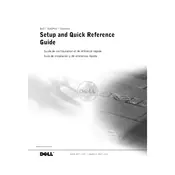
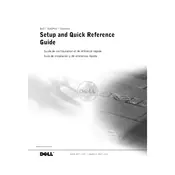
To reset the BIOS password on a Dell OptiPlex GX60, you need to clear the CMOS. This involves opening the case, locating the CMOS jumper on the motherboard, and repositioning it according to the user manual instructions. Power on the system and follow the prompts to reset the password.
The Dell OptiPlex GX60 supports a maximum of 2GB of DDR SDRAM, with two memory slots available for expansion.
To improve performance, consider upgrading the RAM to the maximum capacity of 2GB, using an SSD for faster data access, and keeping the operating system and drivers up to date. Also, perform regular maintenance such as disk cleanup and defragmentation.
If your Dell OptiPlex GX60 does not power on, check the power cable connections, ensure the power outlet is working, and verify the power supply unit is functional. If issues persist, there may be a problem with the motherboard or internal components.
To install a new hard drive, power off the PC and disconnect all cables. Open the case, locate the hard drive bay, and remove the existing drive if necessary. Secure the new drive with screws, connect the power and data cables, close the case, and reconnect all cables before powering on.
Check for overheating by ensuring all fans are working and the case is free of dust. Verify that the power supply is delivering stable power and test the RAM for errors. Update all drivers and BIOS to the latest versions to ensure compatibility and stability.
The Dell OptiPlex GX60 supports Intel Pentium 4 processors. While upgrading within this range is possible, the motherboard's socket type and BIOS version should be checked for compatibility before purchasing a new processor.
To enable USB boot support, enter the BIOS setup by pressing F2 during startup. Navigate to the Boot Sequence or Boot Options menu, and ensure USB devices are listed as a boot option. Save changes and exit the BIOS.
The Dell OptiPlex GX60 supports AGP 4x or PCI graphics cards. Ensure the card's power requirements and physical size are compatible with the system's power supply and case dimensions.
To perform a factory reset, you will need the original operating system installation media. Boot from the media, follow the on-screen instructions to reinstall the OS, and choose to format the drive when prompted to achieve a clean reset.