Dell Inspiron 27 7710 Reference Guide
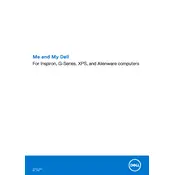
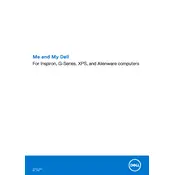
To connect an external monitor, use the HDMI or DisplayPort on the back panel of your Dell Inspiron 27 7710. Ensure the monitor is powered on and set to the correct input source.
Check the power cable and outlet. Ensure the power button is pressed firmly. If the issue persists, try a different power cable or outlet. If it still won't turn on, contact Dell support.
Visit the Dell Support website, enter your service tag, and download the latest BIOS update. Follow the on-screen instructions to complete the update process.
Yes, you can upgrade the RAM. Turn off the computer, unplug all cables, and remove the back cover. Locate the RAM slots and insert the additional RAM modules. Reassemble the desktop and power it on to ensure the new RAM is recognized.
Ensure the desktop is in a well-ventilated area. Clean any dust from vents and fans using compressed air. Check if any background applications are consuming excessive CPU resources. Adjust power settings to balance performance and cooling.
Go to Settings > Update & Security > Recovery. Under 'Reset this PC', click 'Get started' and choose either 'Keep my files' or 'Remove everything'. Follow the on-screen instructions to complete the reset.
Check if the Wi-Fi is enabled and airplane mode is off. Restart your router and desktop. Update network drivers via Device Manager. If the problem persists, troubleshoot using Windows Network Diagnostics.
Use Windows Backup and Restore to create a system image. You can also manually copy files to an external hard drive or use cloud storage services for backup.
The desktop includes USB 3.1, USB-C, HDMI, Ethernet, and audio ports. Refer to the user manual for a detailed layout of port positions and specifications.
Upgrade hardware components like RAM and SSD. Keep software and drivers updated. Regularly clean up disk space and manage startup programs to enhance performance.