Dell Inspiron 518 Reference Guide
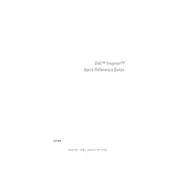
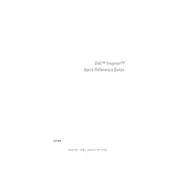
To perform a factory reset, restart your computer and press F8 during the boot process. Select 'Repair Your Computer' and follow the prompts to restore the system to factory settings.
Check the power cable and ensure it is securely connected. Try a different power outlet. If the problem persists, remove any external devices and try again. If it still won't turn on, you may need to contact support.
First, power off and unplug your computer. Open the case by removing the side panel. Locate the RAM slots on the motherboard and carefully insert the new RAM sticks into the available slots, ensuring they click into place.
Consider upgrading the RAM or switching to an SSD for faster performance. Also, run disk cleanup, remove unnecessary startup programs, and make sure your system is free of malware.
Ensure the computer is powered off and unplugged. Open the side panel and use compressed air to gently blow out dust from components. Be careful not to touch any internal parts with your hands.
Visit the Dell support website and download the latest BIOS update for the Inspiron 518. Run the downloaded file and follow the on-screen instructions to complete the BIOS update process.
Yes, you can install a new graphics card. Ensure the new card is compatible with your system and fits within the case. Install it into the PCIe slot and secure it with a screw. Connect any necessary power cables before closing the case.
Check that all fans are working properly and clean any dust from the vents and fans. Ensure the computer is in a well-ventilated area and consider applying new thermal paste to the CPU if overheating persists.
Power off the computer and unplug it. Open the side panel, disconnect the cables from the old hard drive, and remove it. Install the new hard drive in the same bay, reconnect the cables, and close the panel.
Check that the speakers or headphones are properly connected. Ensure the audio is not muted and the correct playback device is selected in the audio settings. Update audio drivers if necessary.