Dell Inspiron 24 5410 Reference Guide
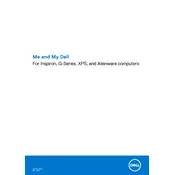
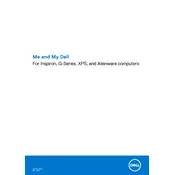
To perform a factory reset, restart your desktop and press F8 until the Advanced Boot Options menu appears. Select 'Repair your computer,' choose your language, and log in. Select 'Dell Factory Image Restore' and follow the prompts to complete the reset.
First, check the power cable and ensure it is securely connected. Try a different power outlet. If the problem persists, remove any external devices and perform a hard reset by holding the power button for 15 seconds. If the issue continues, contact Dell support.
To upgrade the RAM, power off the device and unplug all cables. Remove the back panel by unscrewing the screws. Locate the RAM slots and insert the new RAM module, ensuring it clicks into place. Reattach the panel and restart your desktop.
Check for background applications that consume resources and close them. Run a virus scan to ensure no malware is affecting performance. Consider upgrading the RAM or switching to an SSD for better performance.
Go to Start > Settings > Network & Internet > Wi-Fi. Select your network from the list of available networks, enter the password, and click 'Connect.' Ensure your Wi-Fi adapter is enabled if you encounter issues.
Yes, you can connect multiple monitors using the available HDMI and DisplayPort outputs. Ensure you have the necessary cables and your graphics card supports multiple displays. Configure the display settings through the Windows Display Settings.
Turn off the device and unplug it. Use a microfiber cloth slightly dampened with water or a screen cleaner. Gently wipe the screen in circular motions, avoiding excessive pressure to prevent damage.
Regularly update your operating system and drivers. Perform disk clean-up monthly, check for malware weekly, and physically clean the system every 3-6 months to prevent dust accumulation.
Check the volume settings and ensure the speakers or headphones are properly connected. Update audio drivers via Device Manager. Run the Windows Troubleshooter for additional help. If problems persist, check BIOS settings for audio configurations.
Visit Dell's support site and download the latest BIOS update for your model. Save the file and run it as an administrator. Follow on-screen instructions, ensuring your computer is plugged in and does not power off during the update process.