Dell Dimension L CX Reference Guide
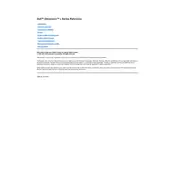
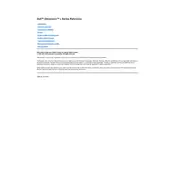
To upgrade the RAM on your Dell Dimension L CX Desktop, first ensure the computer is powered off and unplugged. Open the case by removing the side panel. Locate the RAM slots on the motherboard and insert the new RAM modules, ensuring they are properly seated. Replace the side panel and power on the computer to verify the upgrade.
If your Dell Dimension L CX Desktop doesn't turn on, check the power cable and ensure it is securely connected. Verify the power outlet is functional. If the problem persists, inspect the power supply unit and consider replacing it if necessary.
To access the BIOS setup, restart your Dell Dimension L CX Desktop and press the "Delete" key or "F2" key repeatedly during startup until the BIOS screen appears.
Ensure that the computer’s vents are not blocked and that there is adequate airflow. Clean the inside of the computer, focusing on fans and heat sinks, to remove dust buildup. Consider adding additional cooling solutions if overheating persists.
To reset the CMOS, power off the computer and unplug it. Open the case and locate the CMOS battery on the motherboard. Remove the battery for about 5 minutes before reinstalling it. Close the case and power on the desktop.
Check the audio connections and ensure that speakers or headphones are properly connected. Verify the sound settings in the operating system and check if the audio driver needs updating or reinstalling.
To improve performance, consider upgrading the RAM and installing a solid-state drive (SSD). Regularly clean up unnecessary files and applications, and ensure your operating system and drivers are up to date.
To replace the hard drive, power off the computer and disconnect all cables. Open the case and locate the hard drive. Unscrew it and disconnect the cables before removing it. Install the new hard drive by connecting the cables and securing it with screws. Close the case and reconnect the cables.
Signs that you may need to replace the power supply include random shutdowns, failure to power on, unusual noises from the PSU, or visible damage such as burning smells or smoke.
To clean the interior, power off the computer and unplug it. Open the case and use compressed air to blow out dust from components, especially around fans and heat sinks. Avoid using a vacuum cleaner or touching components directly.