Dell OptiPlex FX160 Re-Imaging Guide
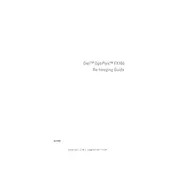
Pages
132
Year
0
Language(s)
 en
en
 fr
fr
 it
it
 ja
ja
 ko
ko
 sv
sv
 sp
sp
 zh
zh
 nl
nl
Share
of 132
of 132