Dell OptiPlex 9030 Quick Start Guide
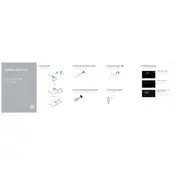
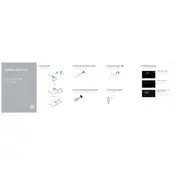
To reset the BIOS password, locate the jumper on the motherboard labeled "PSWD" and move it to the reset position. Power on the system, then power off and return the jumper to its original position.
Ensure the power cable is securely connected, check the outlet, and try a different power cable if possible. If the issue persists, inspect internal connections and test with a known good power supply unit.
To perform a factory reset, restart the computer and press F8 to access Advanced Boot Options. Choose "Repair Your Computer" and follow the on-screen instructions to restore to factory settings.
Regularly clean dust from the vents, ensure the system is in a well-ventilated area, update drivers and BIOS, and run disk cleanup tools to maintain optimal performance.
Power down the system and unplug all cables. Open the chassis to access the RAM slots. Remove the existing RAM if necessary and insert the new RAM modules, ensuring they are securely seated.
Overheating can be caused by dust buildup or failing fans. Clean dust from inside the case and ensure all fans are functioning. Replace any faulty fans and consider applying new thermal paste to the CPU.
Download the latest BIOS update from Dell's official website. Run the executable file, follow the on-screen instructions, and ensure not to power off the system during the update process.
Slow performance can be due to insufficient RAM, a fragmented hard drive, or too many background processes. Consider upgrading RAM, defragmenting the hard drive, and disabling unnecessary startup programs.
Check that the hard drive is properly connected, enter BIOS to ensure the drive is recognized, and verify the boot order. If the drive is not detected, it may need replacement.
The OptiPlex 9030 supports multiple monitors via its DisplayPort and HDMI outputs. Connect each monitor to an available port and configure them in the Display Settings menu of your operating system.