Dell OptiPlex 9020 Ultra Small Owner's Manual
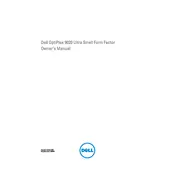
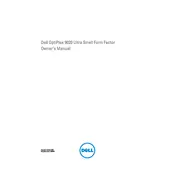
To perform a factory reset, restart your computer and press F8 until the Advanced Boot Options menu appears. Select 'Repair Your Computer,' choose your keyboard layout, and log in. Then, select 'Dell Factory Image Restore' and follow the prompts to complete the reset.
First, power off the system and unplug all cables. Open the case by removing the screws at the back. Locate the RAM slots, remove existing modules by pressing the clips on each side, and insert the new RAM modules at a 45-degree angle until they click into place. Close the case and reconnect all cables.
Check if the power cable is securely connected. Try a different power outlet and ensure the power button is not stuck. Check the power supply unit for any signs of damage or wear. If the issue persists, consider resetting the BIOS by removing and reinserting the CMOS battery.
Ensure that the air vents are not blocked. Clean dust from vents and fans using compressed air. Check that internal fans are operational and consider replacing thermal paste on the CPU if overheating continues. Ensure the system is on a hard, flat surface to allow proper airflow.
Ensure your desktop has the necessary video outputs (VGA, HDMI, or DisplayPort). Connect each monitor to an available video port. Go to 'Display Settings' on your Windows desktop, click 'Detect,' and configure the display settings as desired.
Visit the Dell Support website and download the latest BIOS update file for the OptiPlex 9020. Run the downloaded file and follow on-screen instructions. Ensure the computer is connected to a reliable power source during the update to prevent any interruptions.
Turn off the computer and disconnect all cables. Remove the case cover. Locate and unscrew the hard drive mount. Disconnect the SATA and power cables, and remove the old drive. Insert the new drive, reconnect the cables, secure the mount, and replace the cover.
Due to its compact size, the OptiPlex 9020 Ultra Small Desktop has limited space and power for dedicated GPUs. Consider using an external GPU enclosure connected via USB 3.0 or Thunderbolt, if available.
Common issues include failure to recognize boot devices or error messages during startup. Check BIOS settings to ensure the correct boot sequence. Disconnect external devices and try booting again. If issues persist, perform a startup repair using Windows recovery options.
Visit the Dell Support website and enter your service tag to find the appropriate drivers. Download and install the recommended updates. Alternatively, use Dell's SupportAssist tool to automatically detect and update drivers.