Dell OptiPlex 9020 Small Owner's Manual
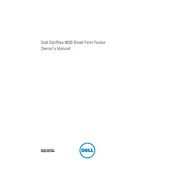
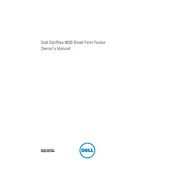
To upgrade the RAM on your Dell OptiPlex 9020 Small Desktop, first power off the system and disconnect all cables. Open the side panel by removing the screws or latches. Locate the RAM slots on the motherboard, release the clips, and remove the existing RAM modules. Insert the new RAM modules firmly into the slots until the clips lock in place. Replace the side panel and reconnect the cables before powering on the system.
If your Dell OptiPlex 9020 won't power on, check the power cable and ensure it is securely connected to both the desktop and the power outlet. Verify that the power outlet is functional by testing with another device. Inspect the power button for any damage. If the issue persists, consider resetting the power supply by unplugging the power cable, pressing the power button for 15 seconds, then reconnecting the power cable and trying again.
To reset the BIOS password on a Dell OptiPlex 9020, turn off the computer and disconnect all cables. Open the side panel and locate the CMOS jumper on the motherboard, usually labeled as "PSWD" or "CLR CMOS." Move the jumper to the reset position, wait a few seconds, then move it back to its original position. Replace the side panel and reconnect the cables before turning the computer back on.
The Dell OptiPlex 9020 Small Desktop is compatible with both 3.5-inch and 2.5-inch SATA hard drives and solid-state drives (SSDs). It supports SATA III with a maximum data transfer rate of 6 Gbps. For 2.5-inch drives, a mounting adapter or caddy may be required.
To enter the BIOS setup on a Dell OptiPlex 9020, restart the computer and press the F2 key repeatedly as soon as the Dell logo appears on the screen. If you miss the timing, restart the computer and try again.
If your OptiPlex 9020 is overheating, ensure that the air vents are not blocked and clean any dust accumulation inside the case using compressed air. Verify that all fans are functioning correctly. You may also consider applying new thermal paste to the CPU if the overheating persists. Ensure the desktop is in a well-ventilated area.
Yes, the Dell OptiPlex 9020 can support multiple monitors. It typically comes with integrated graphics supporting dual display output via the available VGA and DisplayPort connectors. For more than two monitors, you may need to install a compatible discrete graphics card.
To perform a factory reset on your Dell OptiPlex 9020, restart the computer and press F8 to access the Advanced Boot Options menu. Select "Repair Your Computer," then choose the Dell Factory Image Restore option. Follow the on-screen instructions to complete the reset. Note that this will erase all data on your system.
The Dell OptiPlex 9020 Small Desktop can support up to 32GB of DDR3 RAM across four memory slots, with each slot supporting a maximum of 8GB.
To update the drivers on your Dell OptiPlex 9020, visit the Dell Support website and enter your service tag or select your model. Download the latest drivers for your hardware and operating system. Alternatively, use the Dell Update application installed on your system to automatically check for and install updates.