Dell OptiPlex 9010 Mini Tower Owner's Manual
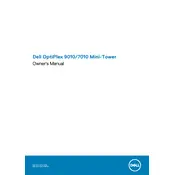
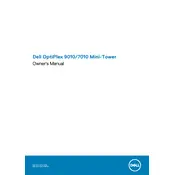
To upgrade the RAM, first power off the computer and unplug all cables. Open the side panel by removing the screws at the back. Locate the RAM slots on the motherboard, release the clips, and remove the old modules. Insert the new RAM sticks, ensuring they are properly seated, and close the clips. Reassemble the case and reconnect all cables.
Check the power cable and ensure it's plugged in securely. Verify that the power outlet is functional by testing it with another device. Inspect the power button for any physical damage. If the issue persists, try a different power cable or consult Dell support for further assistance.
To reset the BIOS, turn off the computer and disconnect the power. Open the case and locate the CMOS battery on the motherboard. Remove the battery for about 5 minutes, then reinsert it. Alternatively, you can use the BIOS reset jumper if available. Reassemble the case and power on the computer.
The Dell OptiPlex 9010 Mini Tower supports a maximum of 32GB of RAM across four DIMM slots, using DDR3 memory modules.
First, power off and unplug the computer. Open the side panel. Use compressed air to blow dust out of the case, focusing on fans, vents, and the motherboard. Avoid using a vacuum cleaner, as static electricity can damage components. Reassemble the case and plug in the cables.
Yes, the Dell OptiPlex 9010 Mini Tower has a PCIe x16 slot that can accommodate a dedicated graphics card. Ensure the card is compatible with the power supply and fits within the case dimensions.
Restart the computer and press F8 during boot to access Advanced Boot Options. Select 'Repair Your Computer,' then 'Dell Factory Image Restore.' Follow the prompts to complete the process. Ensure you back up important data, as this will erase all files.
Download the latest BIOS update from the Dell support website. Run the executable file, and follow the on-screen instructions. The system will reboot and update the BIOS. Do not interrupt the process to avoid damaging the motherboard.
Consider upgrading to an SSD for faster data access. Disable unnecessary startup programs via Task Manager. Ensure the BIOS and drivers are up to date. Adjust the boot order in BIOS to prioritize the main drive.
The Dell OptiPlex 9010 Mini Tower includes USB 2.0 and 3.0 ports, HDMI, VGA, Ethernet, audio jacks, and optional serial and parallel ports depending on the configuration.