Dell OptiPlex 790 Ultra Small Owner's Manual
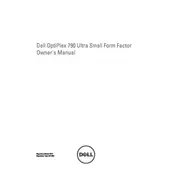
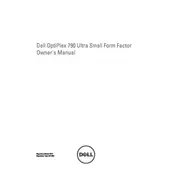
To upgrade the RAM, first power off the desktop and unplug it. Open the chassis by removing the screws at the back. Locate the RAM slots and insert the new RAM module, ensuring it snaps into place. Reassemble the chassis and power on the system to check if the new RAM is recognized.
First, check the power cable and connections. Ensure the power outlet is working by testing another device. If the issue persists, try a different power cable or adapter. If none of these steps work, the power supply unit might need to be replaced.
The OptiPlex 790 supports dual monitors if it has both VGA and DisplayPort outputs. Connect one monitor to the VGA port and the other to the DisplayPort. You may need a DisplayPort to HDMI/DVI/VGA adapter depending on the monitor's input. Configure the display settings in your operating system to extend or duplicate the display.
Turn off the computer and unplug it. Open the chassis and use compressed air to gently clean dust from the internal components, especially around the fans and vents. Avoid using a vacuum cleaner as it can create static electricity. Reassemble the chassis once cleaning is complete.
To reset the BIOS, restart the computer and press the F2 key during boot to enter the BIOS setup. Navigate to the 'Maintenance' section and select 'Load Defaults'. Save the changes and exit the BIOS. The system will restart with default settings.
Several factors can cause slow performance, such as insufficient RAM, a cluttered hard drive, or background applications consuming resources. Consider upgrading the RAM, using disk cleanup tools, uninstalling unnecessary programs, and managing startup applications to enhance performance.
Power off the desktop and remove the power cable. Open the chassis and locate the hard drive bay. Unscrew and disconnect the old hard drive, then insert and secure the new hard drive. Connect the SATA and power cables before reassembling the chassis. Format the new drive and reinstall the operating system if necessary.
Overheating can be caused by dust accumulation, blocked vents, or failing fans. Regularly clean the internal components, ensure adequate ventilation around the desktop, and replace any malfunctioning fans. Consider using a cooling pad or external fan for additional airflow.
Improving boot times can be achieved by upgrading to a solid-state drive (SSD), reducing the number of startup programs, and enabling Fast Boot in the BIOS settings. Regularly updating the operating system and drivers can also contribute to quicker boot times.
Visit the Dell support website and enter your service tag to find the latest drivers for your OptiPlex 790. Download the necessary drivers and follow the installation instructions provided. Alternatively, use Device Manager to update drivers automatically within the operating system.