Dell OptiPlex 7450 Windows 7 Quick Start Guide
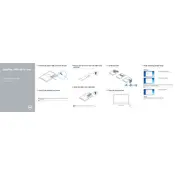
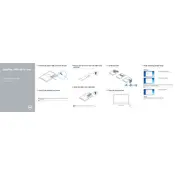
To connect multiple monitors to your Dell OptiPlex 7450, ensure each monitor is connected via the available HDMI, DisplayPort, or VGA connections. Once connected, right-click on the desktop, select 'Display Settings,' and configure your display preferences under the 'Multiple displays' section.
If your Dell OptiPlex 7450 does not power on, first check the power cable and ensure it's securely connected. Verify the power outlet is working by testing another device. If the issue persists, try a different power cable or contact Dell support for further assistance.
To upgrade the RAM in your Dell OptiPlex 7450, first power off the system and unplug all cables. Open the side panel of the desktop, locate the RAM slots, and gently insert the new RAM modules. Ensure they are securely seated, then close the panel and reconnect the cables.
Your Dell OptiPlex 7450 may run slowly due to insufficient RAM, a lack of storage space, or outdated drivers. Consider upgrading the RAM, clearing unnecessary files, and ensuring all system drivers are up-to-date to improve performance.
To perform a factory reset on your Dell OptiPlex 7450, back up your data first. Then, reboot the computer and press F8 to access the Advanced Boot Options. Select 'Repair Your Computer,' follow the prompts, and choose 'Dell Factory Image Restore' to complete the reset process.
To clean the interior of your Dell OptiPlex 7450, power off the computer and disconnect all cables. Open the side panel and use compressed air to gently remove dust from components. Avoid touching internal parts and ensure the system is dry before reassembling.
Common BIOS settings for the Dell OptiPlex 7450 include boot order, enabling/disabling integrated peripherals, and security settings like the administrator password. Access the BIOS by pressing F2 during startup and navigate through the settings as needed.
To update the BIOS on your Dell OptiPlex 7450, visit Dell's official support website, enter your service tag, and download the latest BIOS update. Run the downloaded file and follow the on-screen instructions to complete the update process.
If your Dell OptiPlex 7450 is overheating, ensure the cooling vents are unobstructed and clean. Verify that the internal fans are functioning correctly and consider applying fresh thermal paste to the CPU.
Yes, you can replace the hard drive in your Dell OptiPlex 7450 with an SSD. Power off the system, open the side panel, remove the existing hard drive, and install the SSD in its place. Reassemble the system and reinstall the operating system if necessary.