Dell Latitude E7270 Windows 7 Quick Start Guide
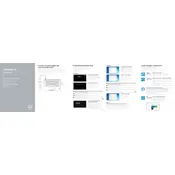
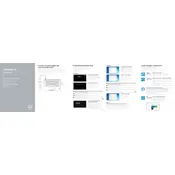
To reset the BIOS password, you will need to contact Dell Support for assistance. They may provide a master password or guide you through the process.
First, ensure the power adapter is connected and the battery is charged. Try a power reset by removing the battery and adapter, then holding the power button for 15-20 seconds. Reconnect the battery and adapter, and try turning it on again.
Visit the Dell Support website, download the latest BIOS update for the E7270, and follow the provided instructions. Ensure your laptop is plugged in and has a stable power source during the update.
Turn off the laptop and disconnect any power source. Use a can of compressed air to blow away debris, and gently wipe the keys with a microfiber cloth slightly dampened with water or isopropyl alcohol.
Reduce screen brightness, close unnecessary applications, and disable Bluetooth and Wi-Fi if not needed. Consider replacing the battery if it no longer holds a charge effectively.
Ensure the touchpad is enabled in the BIOS and Windows settings. Update the touchpad driver from the Dell Support website. If the problem persists, consider a hardware check.
Go to Settings > Update & Security > Recovery. Under 'Reset this PC,' click 'Get started' and choose the option to restore factory settings. Ensure you backup important data before proceeding.
Check for malware with a trusted antivirus program. Uninstall unnecessary programs, disable startup programs, and consider upgrading RAM or switching to an SSD for better performance.
Connect the monitor via HDMI or Mini DisplayPort. Once connected, press 'Windows + P' to select the display mode (e.g., Duplicate, Extend). Ensure the monitor is set to the correct input source.
Check the volume settings and ensure the correct playback device is set. Update the audio drivers via the Dell Support site. If issues persist, test with external speakers or headphones to isolate the problem.