Dell Inspiron 15R 5537 Windows 7 Quick Start Guide
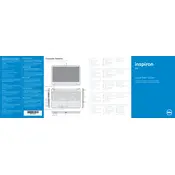
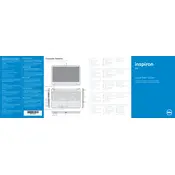
To improve battery life, reduce screen brightness, disconnect unused peripherals, use power-saving mode, and update your drivers regularly. Avoid keeping the battery plugged in continuously and perform battery calibration every few months.
Ensure that the laptop's vents are not blocked. Use a cooling pad, clean the fan and heatsinks, and check for malware that may cause overheating due to high CPU usage. Make sure the BIOS and drivers are up to date.
To perform a factory reset, restart your laptop and press F8 to access Advanced Boot Options. Select "Repair Your Computer," then choose "Dell Factory Image Restore" and follow the on-screen instructions to reset your laptop to its factory settings.
Your laptop may be slow due to too many startup programs, insufficient RAM, or a fragmented hard drive. Disable unnecessary startup programs, consider upgrading RAM, and perform disk cleanup and defragmentation.
Visit the Dell Support website, enter your laptop's model number, and download the latest drivers for your hardware. You can also use Dell's SupportAssist application to automatically detect and update drivers.
Check the power adapter and battery, ensure they are properly connected. Try a different power outlet and remove any peripheral devices. Perform a hard reset by removing the battery and power cable, then hold the power button for 15 seconds before reconnecting.
Click on the network icon in the taskbar, select your wireless network from the list, and click "Connect." Enter the network password if prompted. Ensure that the wireless switch on your laptop is turned on.
Check for any physical obstructions or debris under the keys. Restart your laptop and ensure that the keyboard drivers are up to date. If the issue persists, consider using an external keyboard to check for hardware faults.
Turn off your laptop and disconnect all peripherals. Remove the battery and unscrew the back panel to access the hard drive. Carefully remove the old drive and replace it with the new one, then reassemble the laptop and reinstall the operating system.
Power off the laptop and unplug all devices. Remove the battery and unscrew the back panel to access the RAM slots. Insert the new RAM module into an available slot, ensuring it clicks into place. Reassemble the laptop and power it on to verify the upgrade.