Dell Inspiron 3656 Windows 7 Quick Start Guide
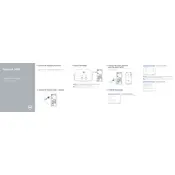
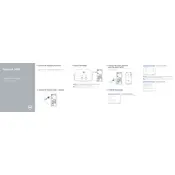
To perform a factory reset, restart your computer and press F8 to enter Advanced Boot Options. Select 'Repair Your Computer' and follow the on-screen instructions to reset your system to factory settings.
Ensure the power cable is securely connected to both the desktop and a working power outlet. Check for any visible damage to the cable. If the issue persists, try using a different power outlet or cable.
To upgrade the RAM, power off and unplug your desktop. Open the side panel and locate the RAM slots on the motherboard. Carefully insert the new RAM module into an available slot, ensuring it clicks into place. Close the panel and power on the system.
Your system may be slow due to excessive background processes or insufficient RAM. Try closing unnecessary programs, running disk cleanup, and upgrading the RAM if needed.
Visit Dell's official website and download the latest BIOS update for your model. Run the downloaded file and follow the instructions to complete the BIOS update. Ensure your device is plugged in during the update process.
Dell Inspiron 3656 supports Windows 10 and Windows 8.1. Make sure to check Dell's website for any additional driver requirements for your chosen OS.
Ensure your desktop has the necessary video ports (HDMI, DVI, VGA). Connect each monitor to the desktop using the appropriate cables. Go to Display Settings in Windows, and configure the displays as extended or duplicated.
First, ensure the vents are not blocked and clean any dust from the fans. You can also use a cooling pad or enhance room ventilation. Updating the BIOS and drivers can also help manage overheating issues.
Turn off and unplug the desktop. Open the side panel and locate the hard drive. Remove the screws securing the drive, disconnect cables, and gently slide it out. Insert the new drive, reconnect cables, and secure it with screws.
Check the audio connections and ensure speakers or headphones are properly connected. Verify that the audio is not muted and the correct playback device is selected in sound settings. Update the audio drivers if necessary.