Dell Inspiron 17R 5721 Windows 7 Quick Start Guide
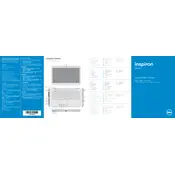
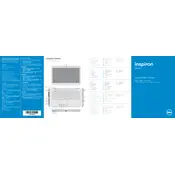
To improve battery life, reduce screen brightness, disable unnecessary startup programs, and enable battery saver mode. Also, avoid extreme temperatures and fully discharge the battery once a month.
First, ensure the laptop is charged. Then, try a hard reset by removing the battery and AC adapter, holding the power button for 15 seconds, and reconnecting power. If it still doesn't boot, check RAM and hard drive connections.
Visit the Dell Support website, enter your laptop's service tag, and download the latest BIOS update. Run the downloaded file and follow the on-screen instructions to update the BIOS. Ensure your laptop is plugged in during the update.
Turn off the laptop and disconnect any power sources. Use a can of compressed air to blow away debris. For deeper cleaning, gently wipe the keys with a damp microfiber cloth. Avoid getting moisture under the keys.
Ensure the laptop is on a hard, flat surface to allow proper airflow. Clean the vents with compressed air. Consider using a cooling pad and updating the BIOS and drivers, as they may contain fixes for thermal management.
Back up important data first. Restart the laptop and press F8 to access the Advanced Boot Options. Select "Repair Your Computer," choose your language, and then select "Dell Factory Image Restore" to reset your laptop to factory settings.
Check if the touchpad is disabled by pressing the function key combination (usually Fn + F5 or F6). Update the touchpad driver via Device Manager. If the problem persists, check the touchpad settings in the control panel.
Power off the laptop, remove the battery, and unscrew the back panel. Carefully remove the existing RAM modules and insert the new ones, ensuring they're properly seated. Replace the panel and battery, then power on the laptop.
Update the graphics driver via Device Manager. Adjust the refresh rate in the display settings. If the issue persists, check for loose cables or consider contacting Dell support for further assistance.
Click on the network icon in the taskbar, select your Wi-Fi network, and enter the password if prompted. Ensure the wireless switch is turned on and the wireless adapter driver is up to date.