Dell Inspiron 3252 Windows 7 Quick Start Guide
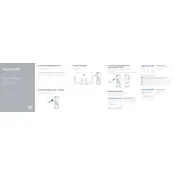
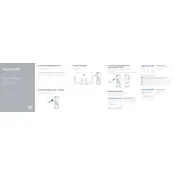
To perform a factory reset, restart your desktop and press F8 repeatedly to enter Advanced Boot Options. Select "Repair Your Computer" and follow the on-screen instructions to restore the system to factory settings.
Ensure the power cable is securely connected to both the desktop and the power outlet. Check for any visible damage to the power cable. If the issue persists, try a different power outlet or consider replacing the power cable.
First, power off the computer and unplug all cables. Open the side panel and locate the RAM slots. Carefully remove the existing RAM modules and insert the new ones, ensuring they click into place. Reassemble the desktop and power it on to check if the new RAM is recognized.
You can try several methods: remove unnecessary startup programs, perform a disk cleanup, defragment your hard drive, and ensure your system is free of malware by running a full system scan. Additionally, consider upgrading the RAM or switching to an SSD for better performance.
Ensure your desktop has dual monitor support. Connect the first monitor to the VGA port and the second to the HDMI port. Go to Display Settings in Windows and configure the arrangement and resolution of your monitors as needed.
Check if the fan vents are blocked with dust and clean them with compressed air. Ensure the desktop is placed on a flat, hard surface to allow proper airflow. If the fan noise persists, consider replacing the fan or consulting with a professional technician.
Visit the Dell Support website, enter your service tag, and check for the latest BIOS update under the drivers and downloads section. Download the BIOS update file and follow the provided instructions to update the BIOS safely.
Start by checking the network cable connections and restarting the router. Run the Windows Network Troubleshooter to identify and fix potential issues. Update the network adapter drivers from the Device Manager if needed.
Power off the desktop and unplug all cables. Open the side panel and use compressed air to gently remove dust from the interior components, including the fan, vents, and motherboard. Avoid touching any internal parts with your hands. Reassemble the desktop after cleaning.
Turn off the computer and disconnect all cables. Open the case and locate the hard drive bay. Remove the existing drive if necessary and insert the new hard drive, securing it with screws. Connect the SATA and power cables to the new drive and close the case. Boot the computer and format the new drive from Disk Management in Windows.