Dell Inspiron 3558 Optical Drive Windows 7 Quick Start Guide
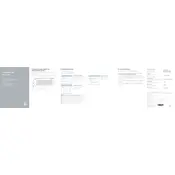
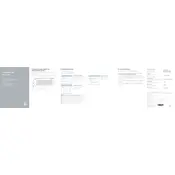
To enable the optical drive, ensure that it is correctly connected and recognized by the BIOS. Restart your laptop and press F2 during boot to enter the BIOS setup. Check under 'Boot Menu' or 'Advanced' to ensure the optical drive is listed and enabled.
Ensure that the DVD is clean and free from scratches. Check the Device Manager to see if the optical drive is listed and has no errors. If the issue persists, update the optical drive's driver via Device Manager or Dell's support website.
To clean the optical drive, use a lens cleaning disc available in electronics stores. Avoid using liquid cleaners directly on the drive. Regularly check to ensure there's no dust build-up in the drive area.
Check if the drive is receiving power by observing if the light indicator is on. Use the emergency eject hole typically located on the drive's front panel. Insert a paperclip gently to manually release the tray.
The Dell Inspiron 3558 optical drive is typically compatible with CDs, DVDs, and various R/RW formats. Always refer to the user manual for the specific formats supported by your drive model.
Visit the Dell support website, input your laptop's service tag, and navigate to the 'Drivers & Downloads' section. Look for any available firmware updates specifically for the optical drive and follow the installation instructions.
Some noise is normal when the drive is spinning a disc, especially at high speeds. However, if the noise is excessive or grinding, check for disc damage and ensure the drive is properly seated within the laptop chassis.
Power off your laptop and disconnect all cables. Remove the battery and unscrew the drive securing screw on the laptop's underside. Gently slide out the old drive and replace it with a new compatible drive before securing it back in place.
Yes, you can boot an operating system from the optical drive. Insert the bootable disc, restart your laptop, and press F12 during boot to access the Boot Menu. Select the optical drive as the boot device.
Insert a known-working disc and see if it is read correctly. You can also use Dell's built-in diagnostics tool by pressing F12 during startup and selecting 'Diagnostics' to check for any hardware issues with the optical drive.