Dell Inspiron 3655 Windows 7 Quick Start Guide
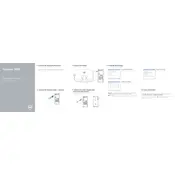
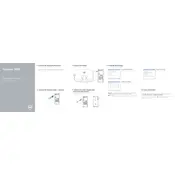
To perform a factory reset, power on your desktop and press F8 before Windows starts. Choose 'Repair Your Computer', then select 'Dell Factory Image Restore'. Follow the on-screen instructions to complete the reset.
First, check the power cable and connections. Ensure the power outlet is functioning. Try a different power cable if possible. If the issue persists, it might require professional servicing.
To upgrade the RAM, power off the desktop and disconnect all cables. Open the side panel, locate the RAM slots, remove the old RAM, and insert the new modules ensuring they are properly seated.
Your desktop might be slow due to insufficient RAM, too many startup programs, or malware. Consider upgrading the RAM, using Task Manager to manage startup programs, and running a full antivirus scan.
Click on the network icon in the taskbar, select your wireless network, and click 'Connect'. Enter the network password if prompted. Ensure your Wi-Fi is enabled in the Network settings.
Visit the Dell Support website, download the latest BIOS update for your model, and follow the instructions provided. During the update, do not turn off the computer or disconnect the power source.
Check if the audio is muted or the volume is low. Ensure speakers or headphones are properly connected. Update audio drivers via Device Manager or the Dell Support website.
Ensure that the desktop has proper ventilation. Clean the internal components to remove dust. Consider using a cooling pad and check that the fans are functioning properly.
Connect the second monitor to the available video port. Right-click on the desktop, select 'Display settings', and configure the display arrangement. Choose 'Extend' to use both monitors.
Use Windows Backup and Restore to create a backup of your files. Alternatively, use an external hard drive or cloud storage services to regularly back up important data.