Dell Latitude 5480 Windows 7 Quick Start Guide
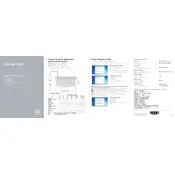
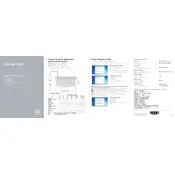
To reset the BIOS password on a Dell Latitude 5480, you will need to contact Dell support for a master password or use a hardware solution. Removing the CMOS battery may also work in some cases, but professional guidance is recommended.
First, ensure that the laptop is properly charged by connecting it to a power source. Check for any signs of physical damage or loose connections. If the issue persists, perform a hard reset by removing the battery (if removable) and AC adapter, then holding the power button for 15 seconds. Reconnect the power and try turning it on again.
To extend battery life, adjust power settings to a balanced or power saver mode, reduce screen brightness, and disable unnecessary background applications. Keep the system and drivers updated, and consider replacing the battery if it no longer holds charge effectively.
To upgrade RAM, first power off the laptop and disconnect all peripherals. Remove the bottom cover by unscrewing the screws, locate the RAM slot, and carefully insert the new RAM module. Ensure the module is compatible with the system specifications. Reassemble the laptop and power it on to check the RAM upgrade.
Overheating in Dell Latitude 5480 can be caused by dust buildup, malfunctioning fans, or high CPU usage. Regularly clean the vents and fan using compressed air, ensure proper ventilation, and monitor CPU usage. Consider using a cooling pad and updating BIOS and drivers to manage heat efficiently.
To perform a factory reset, restart the laptop and press F8 or F12 during boot to access the Advanced Boot Options. Select 'Repair Your Computer' and follow the on-screen instructions to reset the system to factory settings. Ensure data backup as this will erase all personal files.
Start by ensuring Wi-Fi is enabled and airplane mode is off. Update the wireless drivers via Device Manager or Dell SupportAssist. Check network settings and restart both the laptop and router. If issues persist, reset network settings or try connecting to a different network.
Turn off the laptop and disconnect from power. Use compressed air to remove debris from between keys, and wipe the surface with a microfiber cloth slightly dampened with water or a mild cleaning solution. Avoid excessive moisture and never spray liquids directly onto the keyboard.
Visit the Dell Support website and download the latest BIOS update for Latitude 5480. Ensure the laptop is connected to power, run the executable file, and follow the on-screen instructions. Do not turn off the laptop during the update process to avoid potential damage.
Regularly update the operating system and drivers, perform antivirus scans, and clean the hardware components like keyboard, screen, and vents. Avoid exposing the laptop to extreme conditions, ensure proper ventilation during use, and periodically check battery health.