Dell OptiPlex 7040M Owner's Manual
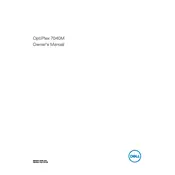
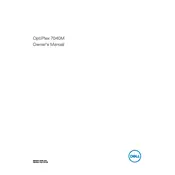
To perform a factory reset, restart your Dell OptiPlex 7040M and press F8 repeatedly during boot until the Advanced Boot Options menu appears. Select 'Repair Your Computer' and follow the on-screen instructions to complete the reset process.
First, check the power cable and ensure it is securely connected. Verify the power outlet is functioning by testing with another device. If the problem persists, try a different power cable/adapter or contact Dell support for further assistance.
To upgrade the RAM, power off your desktop and unplug it. Remove the cover and locate the RAM slots. Carefully insert the new RAM module into the slot until it clicks into place. Reassemble the cover and power on the system to ensure the RAM is recognized.
Turn off and unplug your desktop. Use compressed air to blow out dust from the vents and fan. Be sure to hold the fan in place to avoid damage. Regular cleaning helps maintain optimal performance and cooling efficiency.
First, ensure the network cable is securely connected. Restart your router and desktop. Check network settings and update network drivers if necessary. If the issue persists, try connecting to a different network to isolate the problem.
Perform a system scan for malware, delete unnecessary files, and disable startup programs. Consider upgrading RAM or switching to an SSD for better performance. Ensure all drivers and the operating system are updated.
Visit the Dell Support website and download the latest BIOS update for your model. Run the downloaded file and follow the on-screen instructions to update the BIOS. Ensure the system is connected to a reliable power source during this process.
Ensure the desktop is in a well-ventilated area. Clean the fan and vents to remove dust. Consider using a cooling pad. Check for processes that consume high CPU resources and close them if necessary.
Verify your OptiPlex 7040M supports multiple displays. Connect each monitor using available ports (HDMI, DisplayPort, etc.). Adjust display settings by right-clicking on the desktop, selecting 'Display settings,' and configuring the monitors as needed.
Power off and unplug the desktop. Remove the cover and locate the hard drive. Disconnect the cables and remove the drive from its bay. Insert the new hard drive, reconnect the cables, and reassemble the cover. Install the operating system if necessary.