Dell OptiPlex 7040 Mini Tower Quick Start Guide
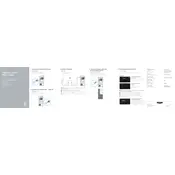
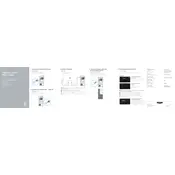
The Dell OptiPlex 7040 Mini Tower supports DDR4 memory and can be upgraded up to 64GB using four DIMM slots, each supporting up to 16GB of RAM.
To troubleshoot boot issues, check the power supply connections, ensure RAM and hard drives are properly seated, and listen for any beep codes. Access the BIOS to verify boot order and hardware recognition.
Ensure that all vents are clear of dust, the cooling fans are functioning, and the thermal paste on the CPU is adequate. Consider repositioning the desktop in a cooler environment.
To perform a factory reset, restart the computer and press F8 to access the Advanced Boot Options. Select 'Repair Your Computer,' then choose 'Dell Factory Image Restore' and follow the on-screen instructions.
The OptiPlex 7040 Mini Tower can support a variety of low-profile graphics cards. Ensure the card's power requirements do not exceed the power supply's capacity, and that the card physically fits into the case.
Download the latest BIOS update from the Dell Support website, execute the downloaded file, and follow the on-screen instructions to complete the update process. Ensure the computer remains powered during the update.
The OptiPlex 7040 Mini Tower includes multiple USB 3.0 and USB 2.0 ports, HDMI, DisplayPort, Ethernet, and audio input/output ports, providing a wide range of connectivity options for peripherals and networks.
First, ensure the computer is powered off and unplugged. Open the side panel, disconnect all power cables from components, unscrew the power supply, and remove it. Install the new power supply and reconnect all cables.
Power off and unplug the desktop. Open the side panel, use compressed air to blow out dust from components, and gently wipe surfaces with a soft cloth. Be cautious around delicate components like the motherboard and RAM.
To enhance performance, consider upgrading RAM, replacing the hard drive with an SSD, updating all drivers, and ensuring no unnecessary programs are running in the background. Regular maintenance such as disk cleanup and defragmentation can also help.