Dell OptiPlex 7020 Quick Start Guide
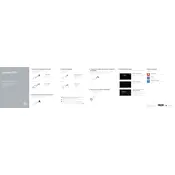
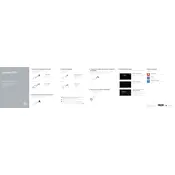
To install additional RAM, power off the computer and disconnect all cables. Open the side panel, locate the RAM slots on the motherboard, and insert the new RAM module into an available slot. Ensure it clicks into place, then reassemble and reconnect the system.
Check the power supply connections and ensure the power cable is securely plugged in. Try a different power outlet and inspect for any visible damage. If the issue persists, consider resetting the CMOS battery or contacting Dell support.
Visit the Dell support website and download the latest BIOS update for the OptiPlex 7020. Run the executable file and follow the on-screen instructions to complete the update. Ensure the power supply is stable during this process to prevent any interruptions.
Power down the system and unplug all cables. Open the side panel and use compressed air to gently remove dust from components like the CPU fan, GPU, and power supply. Avoid touching the components directly to prevent static damage.
Ensure your graphics card supports dual monitors. Connect each monitor to the computer using HDMI, DisplayPort, or VGA cables. Go to the Display settings in the control panel to configure the display arrangement and resolution.
Check that all fans are functioning properly and clean dust from the internal components. Consider reapplying thermal paste to the CPU if necessary. Ensure the computer is in a well-ventilated area and not subjected to high ambient temperatures.
Restart the computer and press F8 before Windows loads to access the Advanced Boot Options. Select 'Repair Your Computer', and then choose 'Dell Factory Image Restore'. Follow the prompts to reset the system to factory settings.
Power off the computer and remove the side panel. Locate the hard drive bay, disconnect the cables, and remove the screws securing the drive. Replace it with a new drive, reconnect the cables, and secure it with screws. Reassemble the unit and reinstall the operating system if needed.
Regularly clean the internal components every 3-6 months. Update the operating system and drivers monthly. Run antivirus and malware scans weekly. Monitor system performance and address any issues immediately to ensure optimal operation.
Check the cable connections and ensure the display is powered on. Verify that the correct input source is selected on the monitor. Update the graphics drivers and try connecting to a different monitor to isolate the issue.