Dell OptiPlex 7010 Ultra Small Owner's Manual
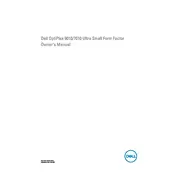
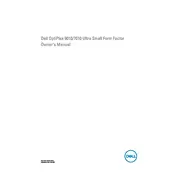
To upgrade the RAM, power off the desktop and disconnect all cables. Open the case by removing the screws on the back panel. Locate the RAM slots and gently push the levers on either side to release the existing RAM. Insert the new RAM module into the slot, ensuring it is securely seated. Close the case, reattach the screws, and reconnect the cables.
First, check the power cable and ensure it is firmly connected to both the desktop and the outlet. Verify that the outlet is functional by testing it with another device. If the issue persists, try a different power cable or outlet. If the desktop still does not power on, it may require professional servicing.
To perform a system restore, restart the computer and press F8 repeatedly to access the Advanced Boot Options. Select 'Repair Your Computer' and follow the prompts to restore the system to a previous state. Ensure you back up important data before proceeding.
Turn off the desktop and unplug all cables. Open the case by removing the screws on the back. Use compressed air to gently blow dust from the fan and components. Avoid touching the internal parts directly. Close the case and reattach the screws. Reconnect the cables and power on the system.
To reset the BIOS password, open the case and locate the CMOS battery on the motherboard. Remove the battery for about 5 minutes, then reinsert it. This should reset the BIOS settings, including the password. Ensure the system is powered off and unplugged during this process.
The Dell OptiPlex 7010 Ultra Small Desktop includes USB 2.0 and USB 3.0 ports, DisplayPort, VGA output, Ethernet port, audio jacks, and a serial port. Verify the specific model for an exact count and layout of ports.
Visit Dell's official support website and enter your service tag or model number. Navigate to the drivers and downloads section, select your operating system, and download the latest drivers. Install them by following the on-screen instructions. Restart the computer after installation.
Ensure the desktop is placed in a well-ventilated area. Clean the internal components and fan using compressed air to remove dust buildup. Consider using a cooling pad or adjusting the fan settings in the BIOS. If overheating continues, consult a technician.
Due to its compact size, the Dell OptiPlex 7010 Ultra Small Desktop has limited space for upgrades. It does not support standard-sized graphics cards, but low-profile cards may fit. Check the specifications and power supply requirements before attempting an installation.
To improve performance, consider upgrading the RAM and switching to a solid-state drive (SSD) for faster data access. Regularly update software and drivers, and perform routine maintenance such as disk cleanup and defragmentation.