Dell OptiPlex 5055 Small Quick Start Guide
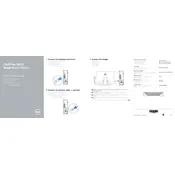
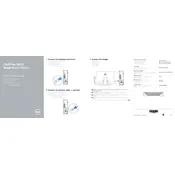
To upgrade the RAM, first power off the computer and unplug all cables. Open the case by removing the side panel. Locate the RAM slots on the motherboard, then remove the existing RAM modules by pressing down on the clips at either end. Insert the new RAM modules by aligning them with the slots and pressing down until the clips snap into place. Reassemble the case and reconnect all cables.
If your OptiPlex 5055 is not booting, first check the power supply and ensure the power cable is securely connected. Verify that the monitor is properly connected and turned on. Listen for any beep codes during startup, which can indicate hardware issues. If the problem persists, try resetting the BIOS by removing the CMOS battery for a few minutes and then reinstalling it.
To clean the interior, first shut down the computer and unplug all cables. Open the side panel of the case. Use compressed air to gently blow out dust from the components and fans. Avoid using a vacuum cleaner as it can generate static electricity. Clean the fan blades and heat sinks carefully. Reassemble the case and reconnect all cables.
Regular maintenance should include monthly dust cleaning of the interior and exterior, checking for software updates every week, and conducting a full system scan for malware every month. Back up important data regularly and replace any failing hardware components as needed.
To reset the BIOS password, power off the computer and unplug all cables. Open the case and locate the CMOS battery on the motherboard. Remove the battery and wait for about 5 minutes before reinserting it. This should reset the BIOS settings, including the password. Reassemble the case and reconnect all cables.
The Dell OptiPlex 5055 supports both 2.5-inch and 3.5-inch SATA drives. It also supports M.2 NVMe SSDs for faster storage solutions. Ensure that any new storage device is properly seated in its slot and connected with the appropriate cables.
To connect multiple monitors, check the available video ports on your OptiPlex 5055, such as DisplayPort or HDMI. Connect each monitor to a video port using the appropriate cable. Once connected, configure the display settings in your operating system to extend or duplicate the desktop across the monitors.
First, check the audio connections and ensure that speakers or headphones are properly plugged in. Verify that the audio device is not muted and the volume is turned up. Check the audio settings in the operating system and ensure the correct playback device is selected. Update the audio drivers from Dell's support website if necessary.
Visit Dell's official support website and enter your OptiPlex 5055 service tag. Navigate to the Drivers & Downloads section and select the appropriate operating system. Download the latest drivers for your components and follow the installation instructions provided. Restart your computer after installing the updates.
Yes, the Dell OptiPlex 5055 can be configured as a server for small-scale applications. Ensure the hardware meets the requirements of the server software you plan to use. Install a suitable operating system and configure the network settings as needed. Regularly back up data and monitor system performance to ensure reliability.