Dell OptiPlex 5050 Small Owner's Manual
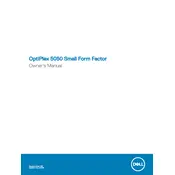
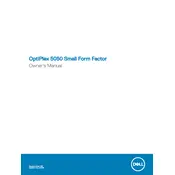
To perform a factory reset on your Dell OptiPlex 5050, restart your computer and press F8 repeatedly until the Advanced Boot Options menu appears. Select "Repair Your Computer," then follow the on-screen instructions to restore the system to factory settings.
To update the BIOS, download the latest BIOS update from Dell's official website. Run the downloaded file and follow the on-screen instructions. The system will restart and update the BIOS automatically. Ensure your computer is plugged in during the process.
If your OptiPlex 5050 is experiencing boot issues, try resetting the BIOS settings to default, checking all cable connections, and running Dell Diagnostics from the boot menu. If the problem persists, consider reseating the RAM and checking the hard drive for errors.
Regular maintenance includes keeping the system free of dust, checking for software updates, running antivirus scans, and backing up important data. It's also advisable to periodically check hardware connections and ensure the cooling system is functioning properly.
To upgrade the RAM, power off the computer and remove the side panel. Locate the RAM slots on the motherboard, release the clips, and carefully insert the new RAM module. Ensure it is seated correctly and replace the side panel before powering the system on.
If the system is overheating, ensure that the air vents are not blocked and clean any accumulated dust. Verify that the cooling fans are operational and consider reapplying thermal paste if necessary. Keep the system in a well-ventilated area.
To connect multiple monitors, use the available VGA, HDMI, and DisplayPort outputs on the OptiPlex 5050. Ensure that your graphics card supports multiple displays and configure the display settings in the operating system to extend or duplicate the desktop.
To replace the power supply, disconnect all power cables and remove the side panel. Unscrew the power supply unit and unplug all connectors from the motherboard and peripherals. Install the new power supply, reconnect all cables, and secure it with screws before reattaching the side panel.
Improving performance can be achieved by upgrading the RAM, replacing the hard drive with an SSD, keeping the system free from unnecessary programs and files, and ensuring the latest drivers and software updates are installed.
If the OptiPlex 5050 does not power on, check the power cable and outlet, ensure the power button is functioning, and confirm that the internal components are properly seated. If the issue persists, test the power supply and consider consulting Dell support.