Dell OptiPlex 5050 Micro Owner's Manual
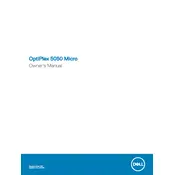
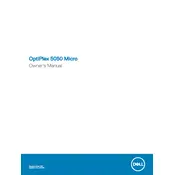
To set up dual monitors, ensure you have the necessary cables (HDMI, DisplayPort, or adapters). Connect each monitor to the available ports on the desktop. Then, go to Display Settings on your operating system to configure the display arrangement and resolution.
First, check if the power cable is securely connected to both the desktop and the power outlet. Ensure the outlet is working by testing with another device. If the problem persists, try resetting the power supply by unplugging it for 30 seconds. If it still won't power on, consider contacting Dell Support.
To upgrade the RAM, first power off the desktop and unplug all cables. Open the chassis by removing the cover screws. Locate the RAM slots on the motherboard, then insert the new RAM modules into the available slots, ensuring they click into place. Reassemble the chassis and reconnect the cables.
Regularly clean the desktop to prevent dust buildup, especially around vents and fans. Keep the operating system and drivers up to date. Run disk cleanup and antivirus scans periodically to maintain system performance. Also, ensure proper ventilation around the device.
To perform a factory reset, restart the desktop and press F8 during startup to access the Advanced Boot Options. Select 'Repair Your Computer' and follow the on-screen instructions to restore the system to its factory settings. Note that this will erase all personal data, so ensure backups are made beforehand.
Ensure that there is adequate airflow around the desktop and that the cooling vents are not blocked. Clean any dust from the fans and heatsinks. Consider using a cooling pad if the issue persists. Additionally, check the BIOS settings to ensure the fan is operating correctly.
Download the latest BIOS update from the Dell Support website. Run the executable file and follow the on-screen instructions to complete the update. Ensure the desktop is connected to a reliable power source during the process to avoid interruptions.
The Dell OptiPlex 5050 Micro Desktop supports an additional hard drive via an external USB connection or by replacing the existing drive with a larger capacity one. Refer to the user manual for specific guidelines on hard drive replacements and supported configurations.
Ensure the desktop has a wireless network card installed. Go to Network Settings on your operating system, select 'Wi-Fi', and choose your network from the list of available networks. Enter the network password to connect.
The Dell OptiPlex 5050 Micro Desktop typically includes USB 3.0, USB 2.0, HDMI, DisplayPort, Ethernet, and audio ports. It may also have additional options depending on the specific configuration and model.