Dell OptiPlex 5040 Small Owner's Manual
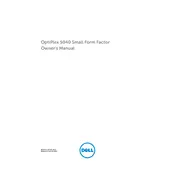
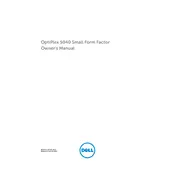
To perform a factory reset, restart your Dell OptiPlex 5040 and press F8 before the Windows logo appears. Select 'Repair Your Computer', then choose 'Dell Factory Image Restore' and follow the on-screen instructions to complete the process.
First, power off the desktop and unplug all cables. Open the case by removing the screws. Locate the RAM slots and carefully insert the new RAM modules. Ensure they are securely in place and reassemble the case. Reconnect all cables and power on the system.
Check the monitor connections and ensure the cables are securely attached. Test with a different monitor or cable if possible. If the issue persists, check the graphics card and RAM seating inside the desktop. Update or reinstall the graphics driver as needed.
Ensure that the desktop is in a well-ventilated area. Clean the internal fans and heatsinks from dust using compressed air. Verify that all fans are operational and consider applying new thermal paste on the CPU if overheating continues.
Visit the Dell Support website and download the latest BIOS update for the OptiPlex 5040. Run the downloaded file and follow the on-screen instructions to complete the BIOS update process, ensuring that the computer remains powered on throughout.
Yes, you can add an SSD. Power down and unplug the desktop, then open the case. Locate an available drive bay and install the SSD using a bracket if necessary. Connect the SATA and power cables, then close the case and boot the system to format the new drive.
Turn off the computer and unplug all cables. Open the case and use compressed air to gently blow away dust from components and fans. Avoid touching internal parts and ensure no moisture is present. Reassemble the case once cleaning is complete.
Connect both monitors to the available video ports. Right-click on the desktop and select 'Display settings'. Arrange the displays as desired and set the primary monitor. Adjust the resolution settings and apply the changes.
Common causes include power supply issues, faulty RAM, or a failed hard drive. Check power connections and test with a different outlet. Reseat the RAM and test each module individually. If the hard drive is suspected, run diagnostics or replace it if necessary.
Enable BIOS passwords and secure boot features. Keep the operating system and software updated. Use antivirus and firewall protection. Physically secure the desktop with a cable lock if necessary and ensure regular data backups.