Dell OptiPlex 5040 Mini Tower Owner's Manual
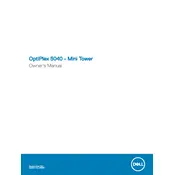
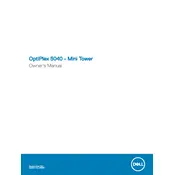
To perform a factory reset, restart your computer and press F8 until the Advanced Boot Options menu appears. Select 'Repair Your Computer', choose a keyboard layout, and select 'Dell Factory Image Restore'. Follow the prompts to complete the process.
First, power off the desktop and unplug all cables. Open the side panel by removing screws at the back. Locate the RAM slots on the motherboard and insert new RAM modules, ensuring they click into place. Reassemble the case and reconnect all cables.
Check the power and video cables for secure connections. Test with a different monitor or cable. If the issue persists, reseat the RAM and remove any newly installed hardware. If none of these work, consider checking the graphics card or contacting support.
Ensure that the air vents are not blocked and clean any accumulated dust from the interior using compressed air. Verify that all fans are operational. Consider reapplying thermal paste to the CPU if overheating continues.
Visit the Dell Support website and download the latest BIOS update for your model. Run the downloaded file and follow on-screen instructions. Ensure your device is connected to a reliable power source during the update process.
Check the available video ports (DisplayPort, HDMI, VGA) on your desktop. Connect each monitor to a separate port using appropriate cables. Go to Display Settings on your computer to configure the display arrangement.
Check for software updates and ensure your system is free of malware by running a full antivirus scan. Clear unnecessary startup programs and consider adding more RAM or upgrading the hard drive to an SSD for better performance.
Unplug your computer and open the side panel. Disconnect all power cables from the components and remove screws holding the PSU in place. Install the new PSU by reversing the removal steps, ensuring all connections are secure.
Dell OptiPlex 5040 supports Windows 7, Windows 8.1, Windows 10, and various Linux distributions. Ensure you check Dell's website for drivers compatible with your preferred OS version.
Restart your computer and press F2 to enter BIOS setup. Navigate to the 'Advanced' tab, locate the 'Virtualization Technology' option, and enable it. Save changes and exit the BIOS.