Dell OptiPlex 390 Small Owner's Manual
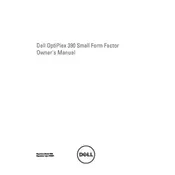
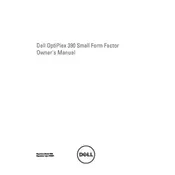
To upgrade the RAM, first power off the desktop and unplug all cables. Open the side panel by removing the screws at the back. Locate the RAM slots on the motherboard, release the clips on either side of the current RAM stick, remove it, and insert the new RAM module by aligning it with the slot and pressing down until it clicks into place.
Check the power cable connection and ensure the power button cable is securely attached inside the case. Listen for any beep codes that might indicate hardware issues. If necessary, reseat the RAM and check the hard drive connection. Performing a power drain by unplugging and holding the power button for 30 seconds can also help.
Turn off the computer and unplug it. Open the side panel and use compressed air to gently blow dust off components, including fans, heatsinks, and the motherboard. Avoid touching components directly to prevent static damage. Ensure the area is well-ventilated to avoid inhaling dust particles.
To access BIOS settings, restart the computer and press F2 during the boot process. In BIOS, you can adjust settings such as boot order, enable virtualization, and configure power management options to optimize performance according to your needs. Be cautious when changing settings to avoid system instability.
To reset the BIOS password, power off and unplug the desktop. Open the side panel and locate the password reset jumper on the motherboard. Move the jumper to the reset position, wait a few seconds, and return it to its original position. This will clear the BIOS password.
The Dell OptiPlex 390 Small Desktop supports a maximum of 8GB of DDR3 RAM. It has two DIMM slots, each supporting up to 4GB RAM. Make sure to use compatible RAM sticks to ensure optimal performance.
To replace the PSU, first unplug the desktop and remove the side panel. Disconnect all power cables from components and the motherboard. Unscrew the PSU from the case and slide it out. Install the new PSU, secure it with screws, and reconnect all power cables. Ensure compatibility with the form factor and power requirements.
Ensure that the air vents are not blocked and clean any dust buildup inside the case with compressed air. Check that the fans are functioning properly. You may also want to reapply thermal paste on the CPU if it's old, and ensure the computer is situated in a well-ventilated area.
Ensure your OptiPlex 390 has two video output ports such as VGA and DVI or HDMI. Connect each monitor to a separate port. Once connected, go to display settings on your operating system to configure the dual monitor setup and extend or duplicate the desktop display as needed.
Check if the USB device is functional by testing it on another computer. Try different USB ports on the OptiPlex 390. Ensure USB drivers are up to date via Device Manager. If the issue persists, inspect the internal USB connections to the motherboard and consider resetting the BIOS to default settings.