Dell OptiPlex 390 Mini Tower Owner's Manual
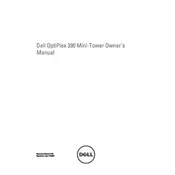
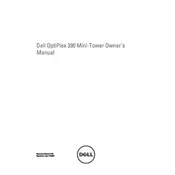
To reset the BIOS password, you need to open the case and locate the password jumper on the motherboard. Move the jumper to the reset position, power on the system, and then return the jumper to its original position.
The Dell OptiPlex 390 Mini Tower uses DDR3 SDRAM. It supports non-ECC dual-channel DDR3 DIMMs. Ensure that the RAM speed is compatible, such as DDR3-1333 or DDR3-1600.
To improve performance, consider upgrading the RAM, replacing the HDD with an SSD, and ensuring that all drivers and BIOS are up to date. Regularly clean the interior to prevent dust buildup.
Check the power cable connections, ensure the power outlet is functional, and inspect the power supply unit. If it still doesn't power on, test with a known-working power supply.
Yes, you can upgrade the graphics card. Ensure the new card is compatible with the PCIe slot and that your power supply can handle the additional power requirements.
Turn off and unplug the computer. Open the case and use compressed air to gently blow out dust from fans, vents, and components. Avoid touching the components directly.
Download the latest BIOS update from Dell's official website. Run the executable file, follow the on-screen instructions, and ensure the computer doesn't lose power during the update process.
To restore to factory settings, use the Dell Backup and Recovery Manager to create a recovery media, then boot from it and follow the prompts to restore the system.
Common causes include dust buildup, failing fans, poor ventilation, or a degraded thermal paste. Regular cleaning and ensuring proper airflow can help prevent overheating.
Open the case and locate an available drive bay. Secure the new drive in the bay, connect it using a SATA cable to the motherboard, and connect the power cable from the power supply.