Dell OptiPlex 390 Owner's Manual
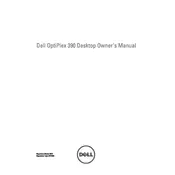
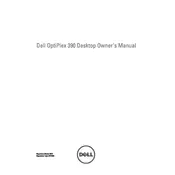
To perform a factory reset on your Dell OptiPlex 390, restart the computer and press F8 repeatedly until the Advanced Boot Options menu appears. Select "Repair Your Computer" and follow the on-screen instructions to complete the reset process.
If your Dell OptiPlex 390 won't boot, first check the power supply and cables. Ensure the power button is functioning. Try booting into Safe Mode by pressing F8 during startup. If the issue persists, consider checking the RAM and other internal components for faults.
To upgrade RAM on your Dell OptiPlex 390, power off the computer and unplug all cables. Open the side panel, locate the RAM slots, and insert the new RAM sticks. Ensure they are properly seated and close the panel before powering on the system.
The Dell OptiPlex 390 is compatible with Windows 7, 8, 10, and various Linux distributions. Ensure to check for driver compatibility with the specific OS version you plan to install.
To connect dual monitors, ensure your Dell OptiPlex 390 has the necessary video outputs, such as VGA and DVI. Connect each monitor to a port and use the display settings in your operating system to configure the dual display setup.
To replace the hard drive, turn off the computer and unplug all cables. Open the side cover, locate the hard drive cage, and remove the screws securing the drive. Disconnect the cables, replace the old drive with the new one, reconnect the cables, and close the cover.
To clean your Dell OptiPlex 390, power off and unplug the computer. Open the side panel and use compressed air to gently remove dust from components, especially fans and heat sinks. Avoid using a vacuum cleaner as it can create static electricity.
For optimal performance, ensure that the BIOS settings on your Dell OptiPlex 390 are set to default. Check the boot sequence, enable AHCI for SSDs, and ensure virtualization support is enabled if needed. Consult the BIOS manual for more specific settings.
To update the BIOS, download the latest BIOS update file from the Dell Support website. Run the executable file and follow the on-screen instructions. Ensure your computer is connected to a reliable power source during the update process.
If your Dell OptiPlex 390 is making unusual noises, check for any loose cables or components inside the case. Clean any dust from the fans and ensure they are securely attached. If the noise persists, it may indicate a failing hard drive or fan that needs replacement.